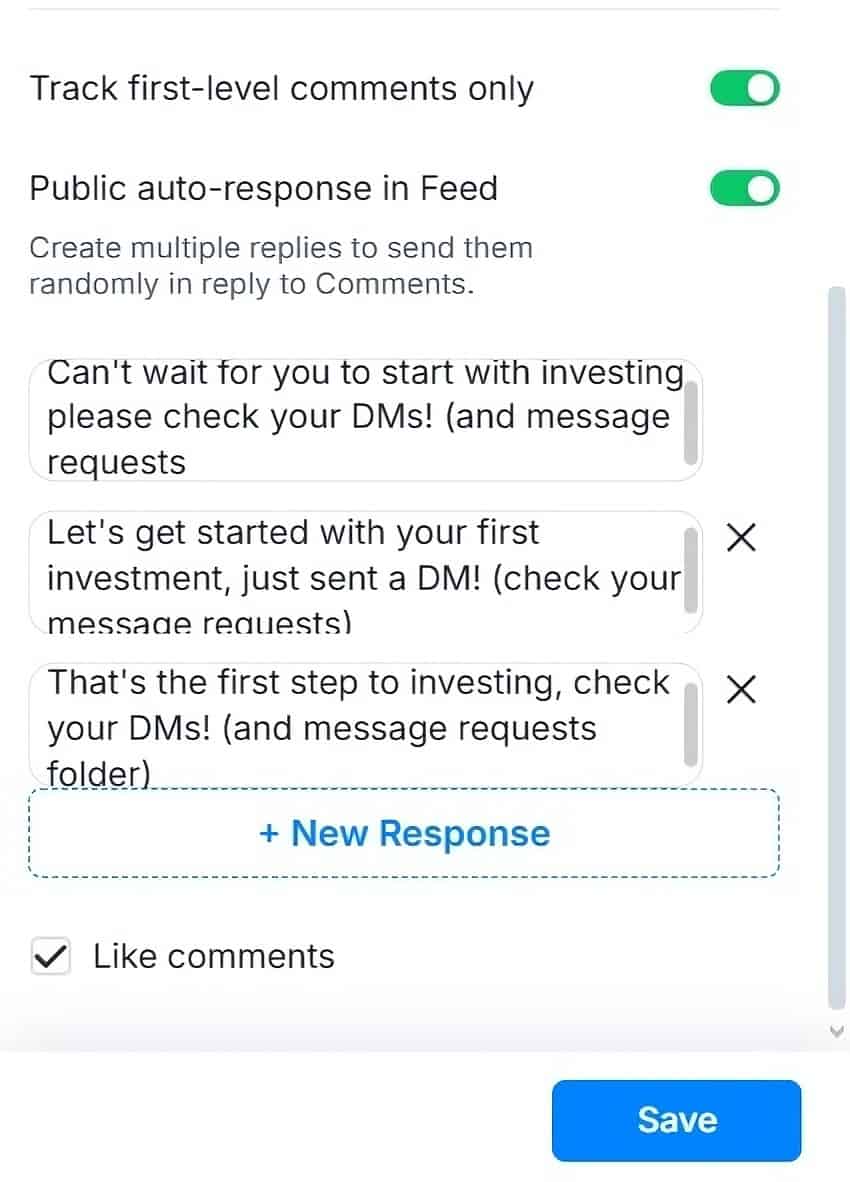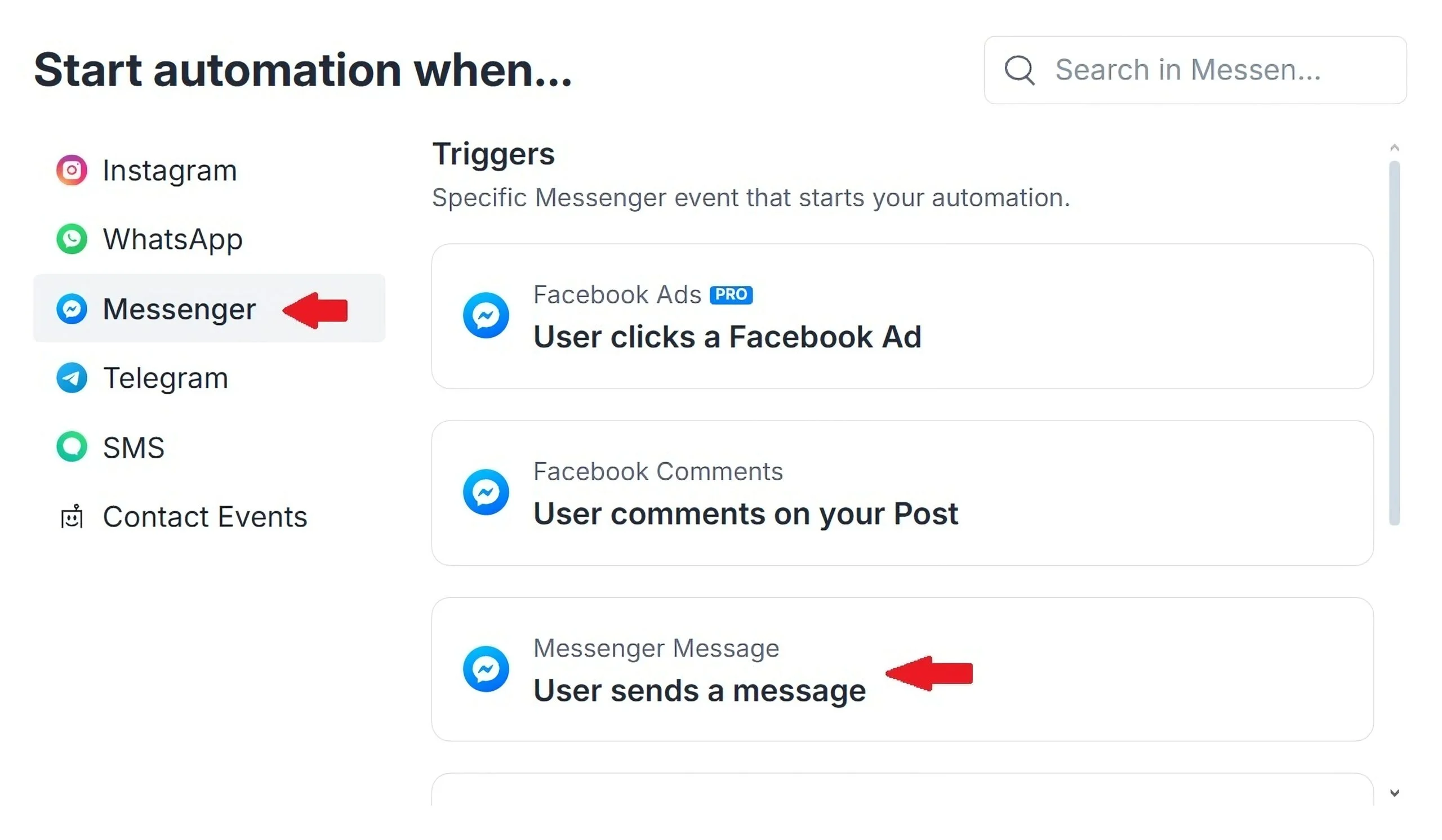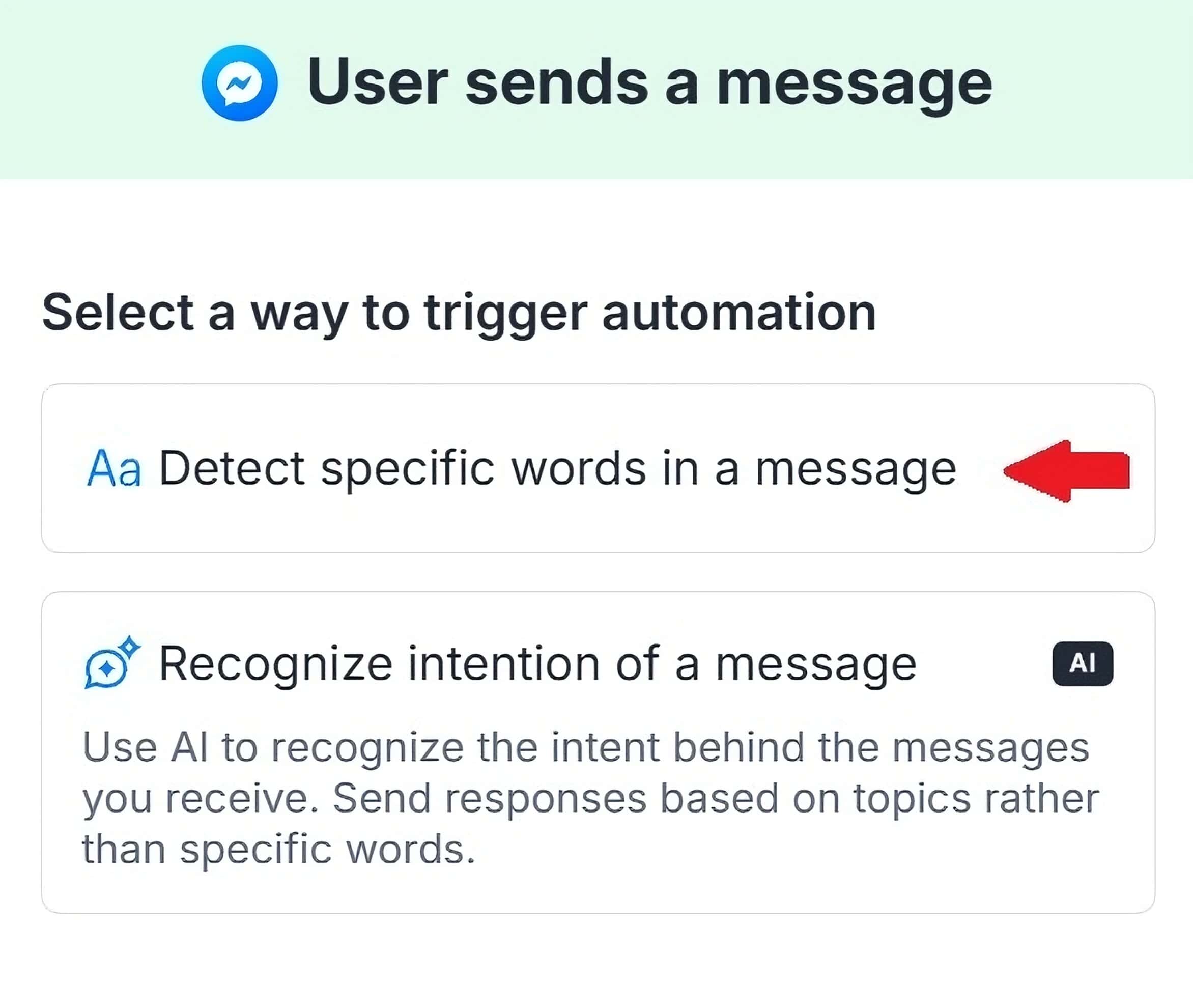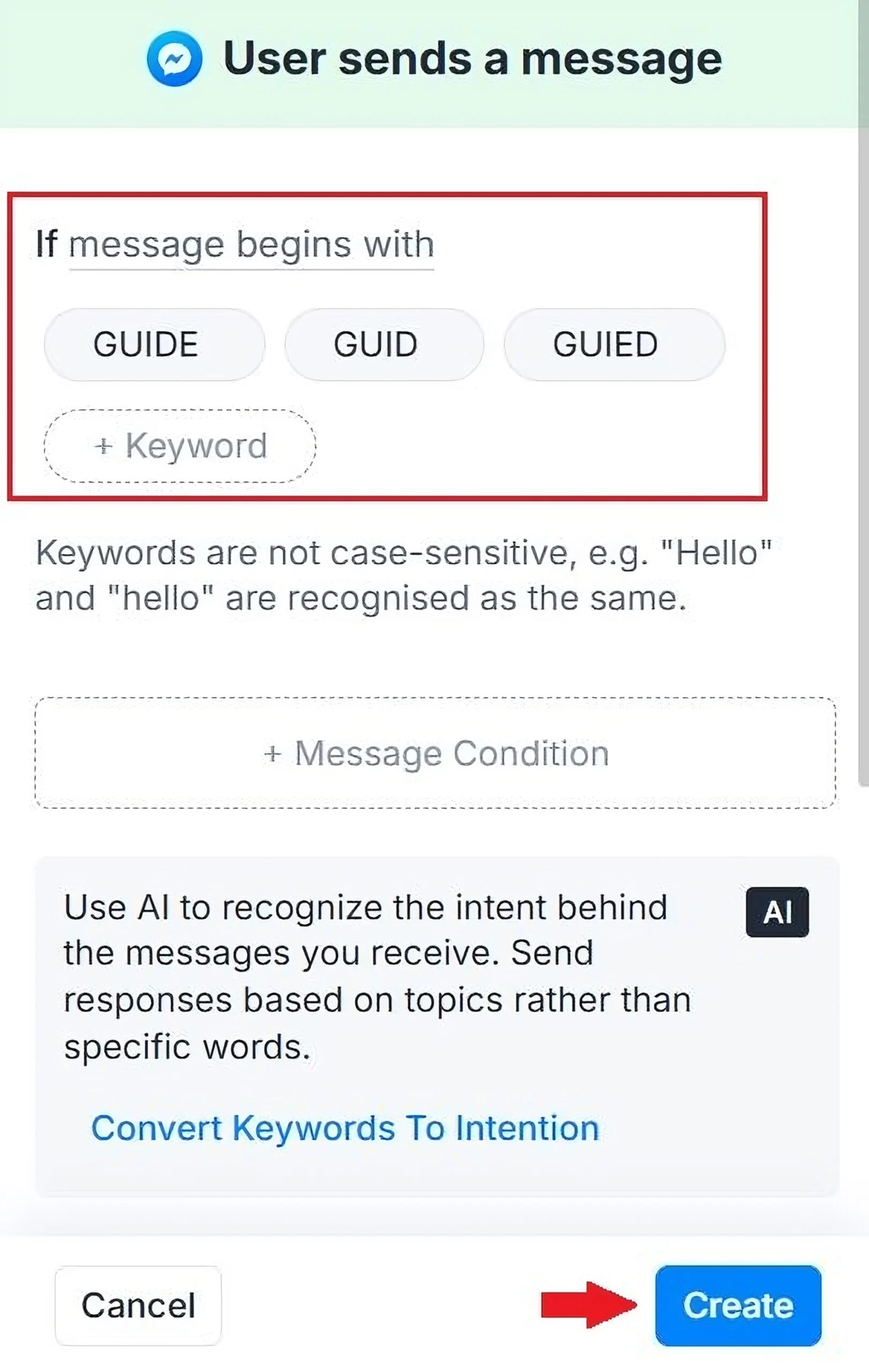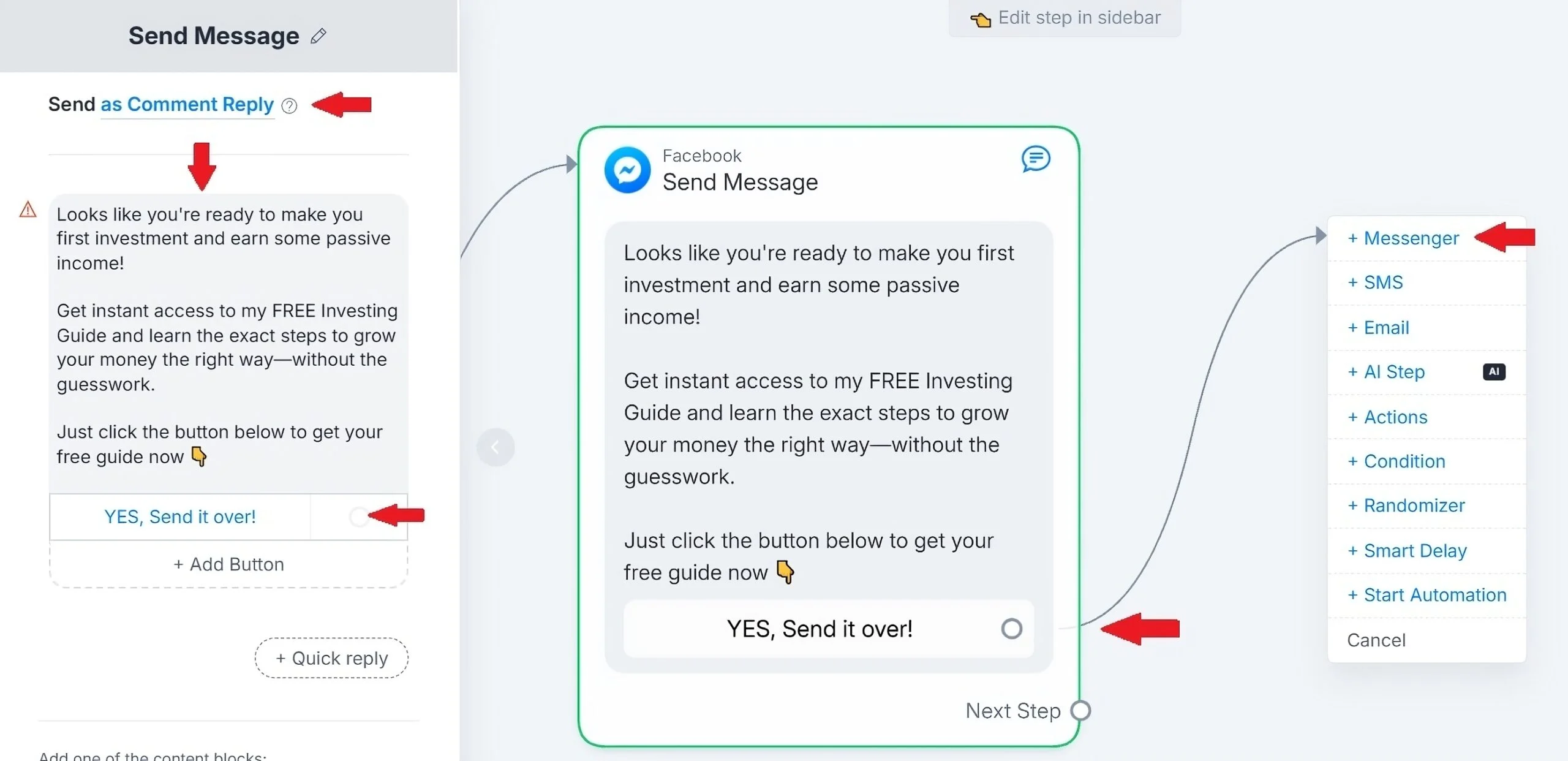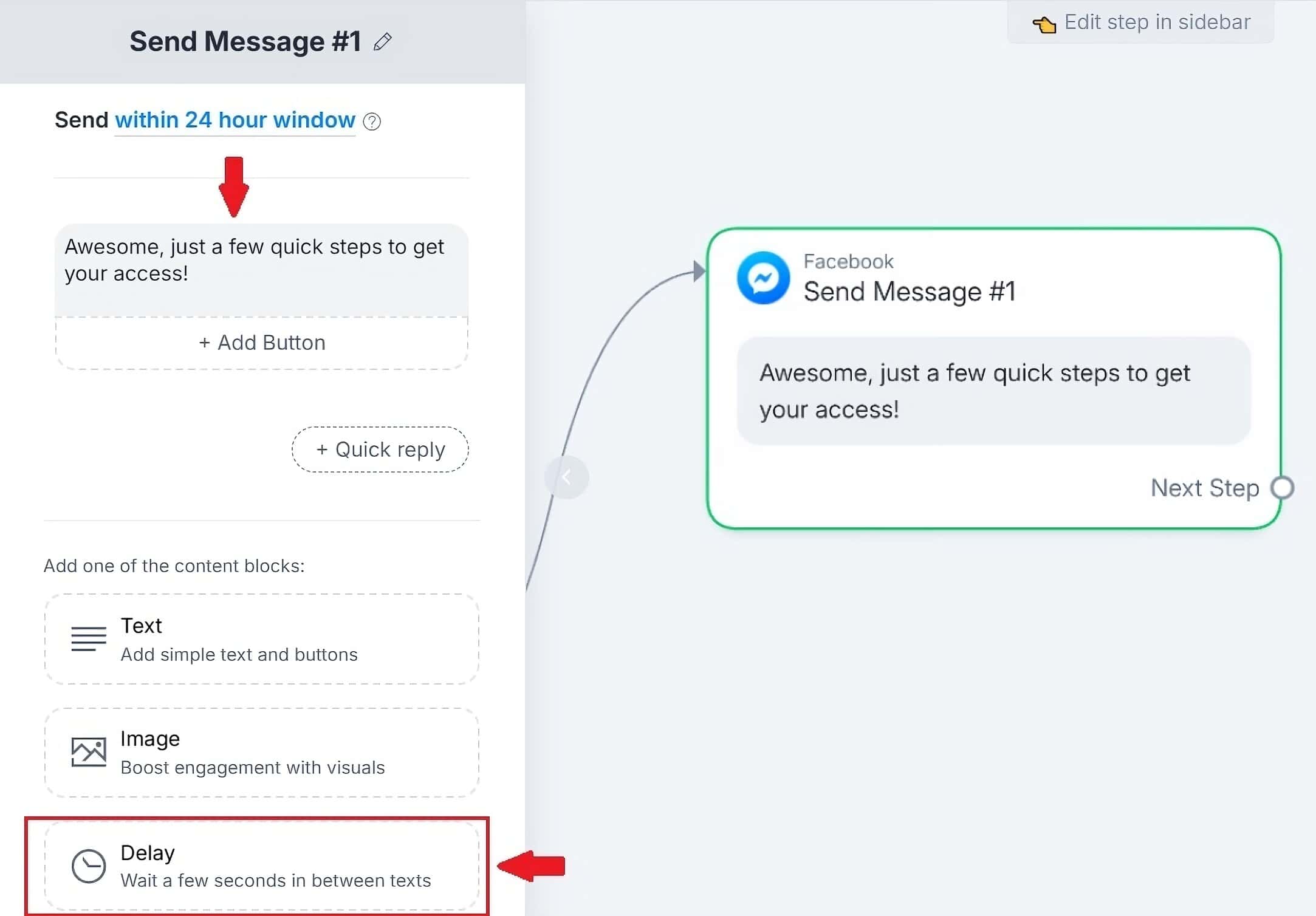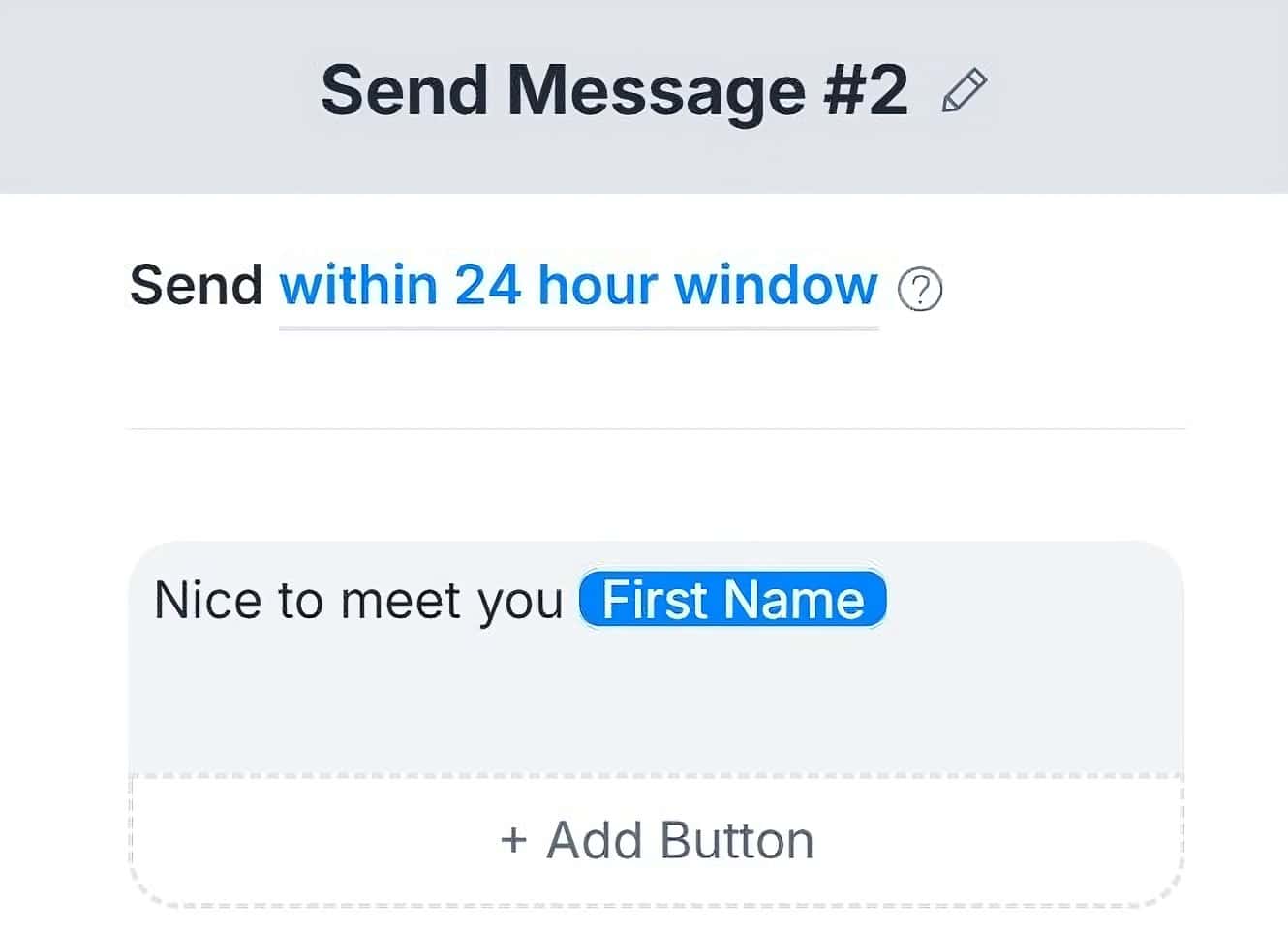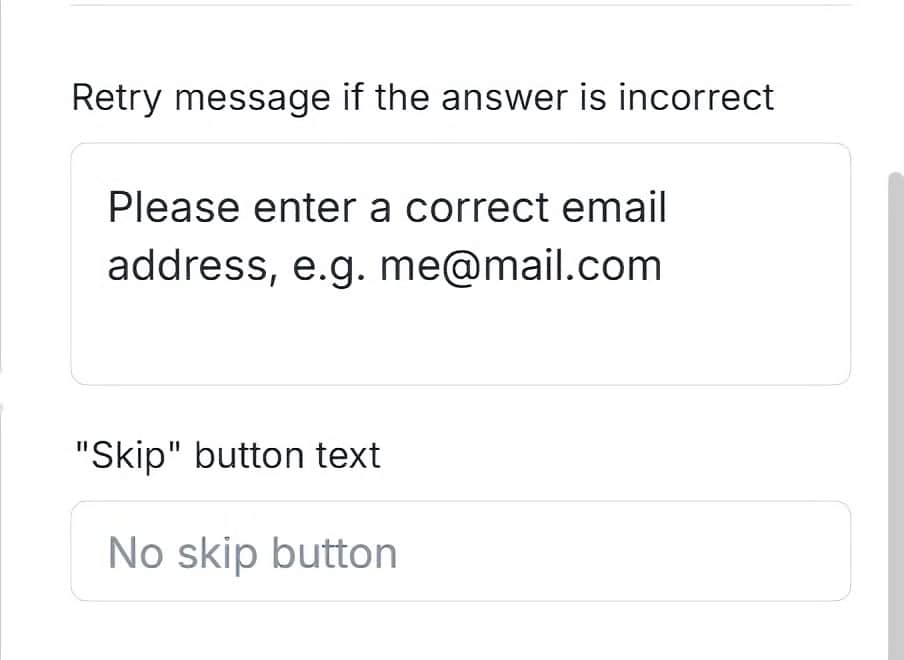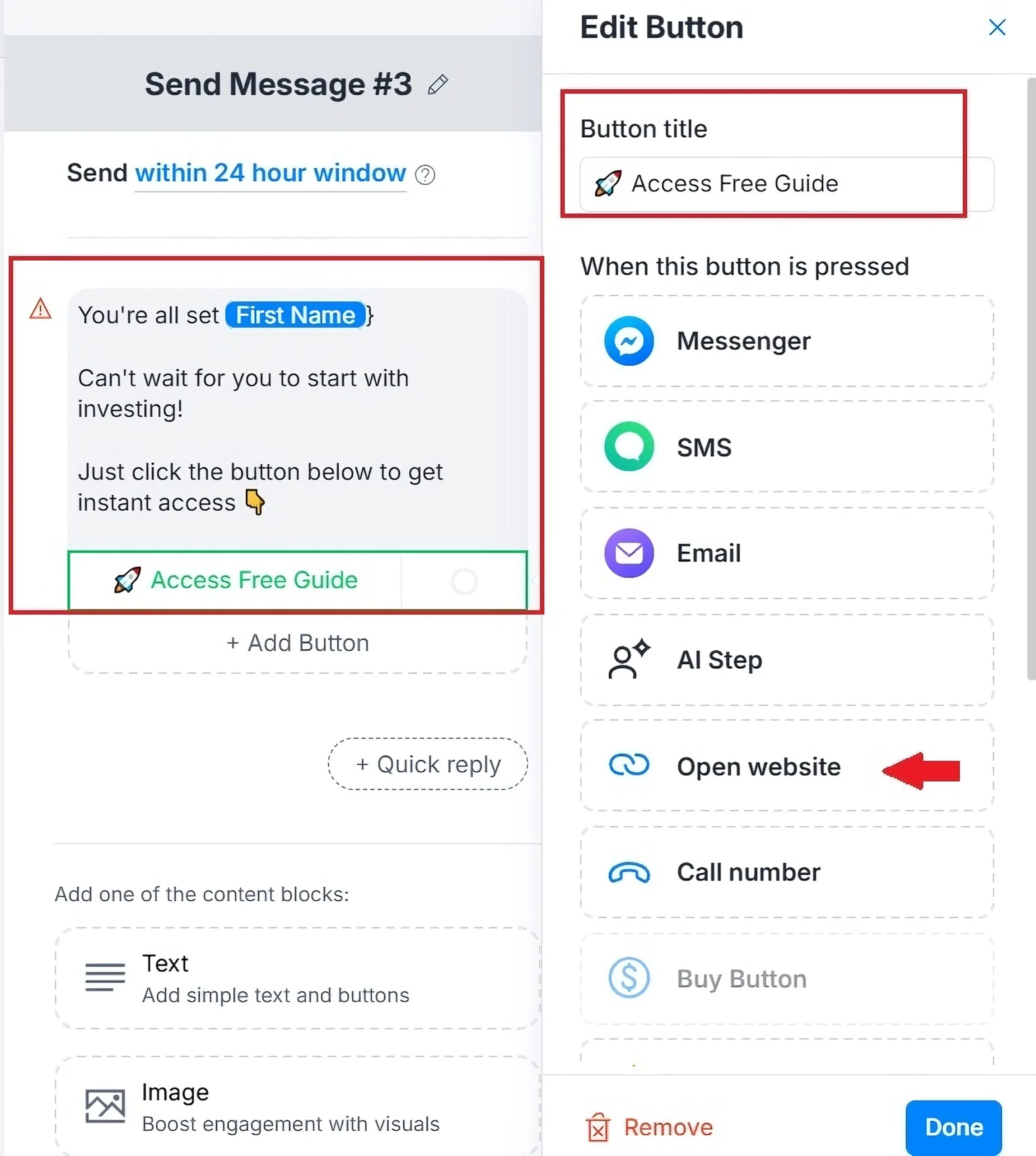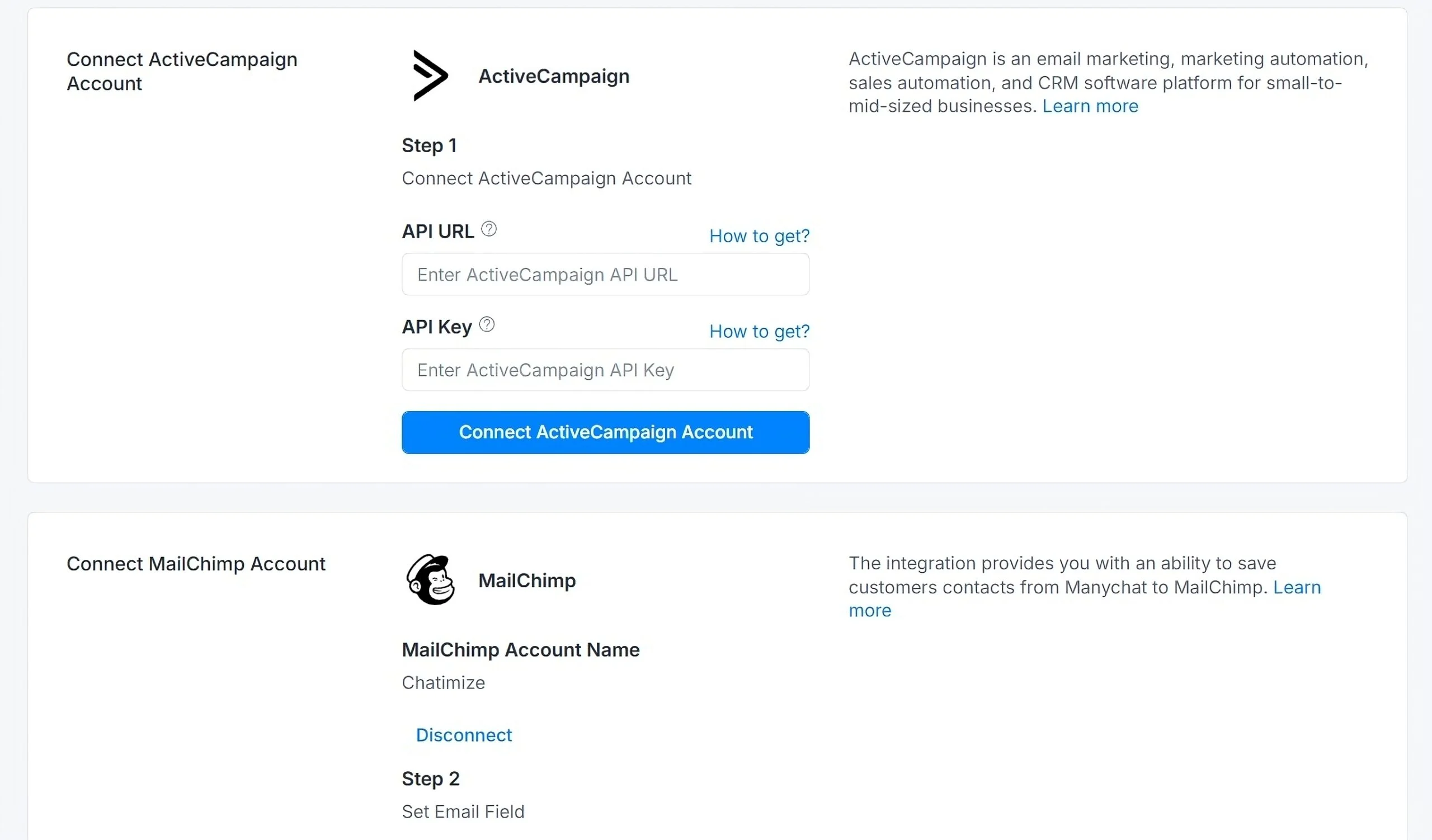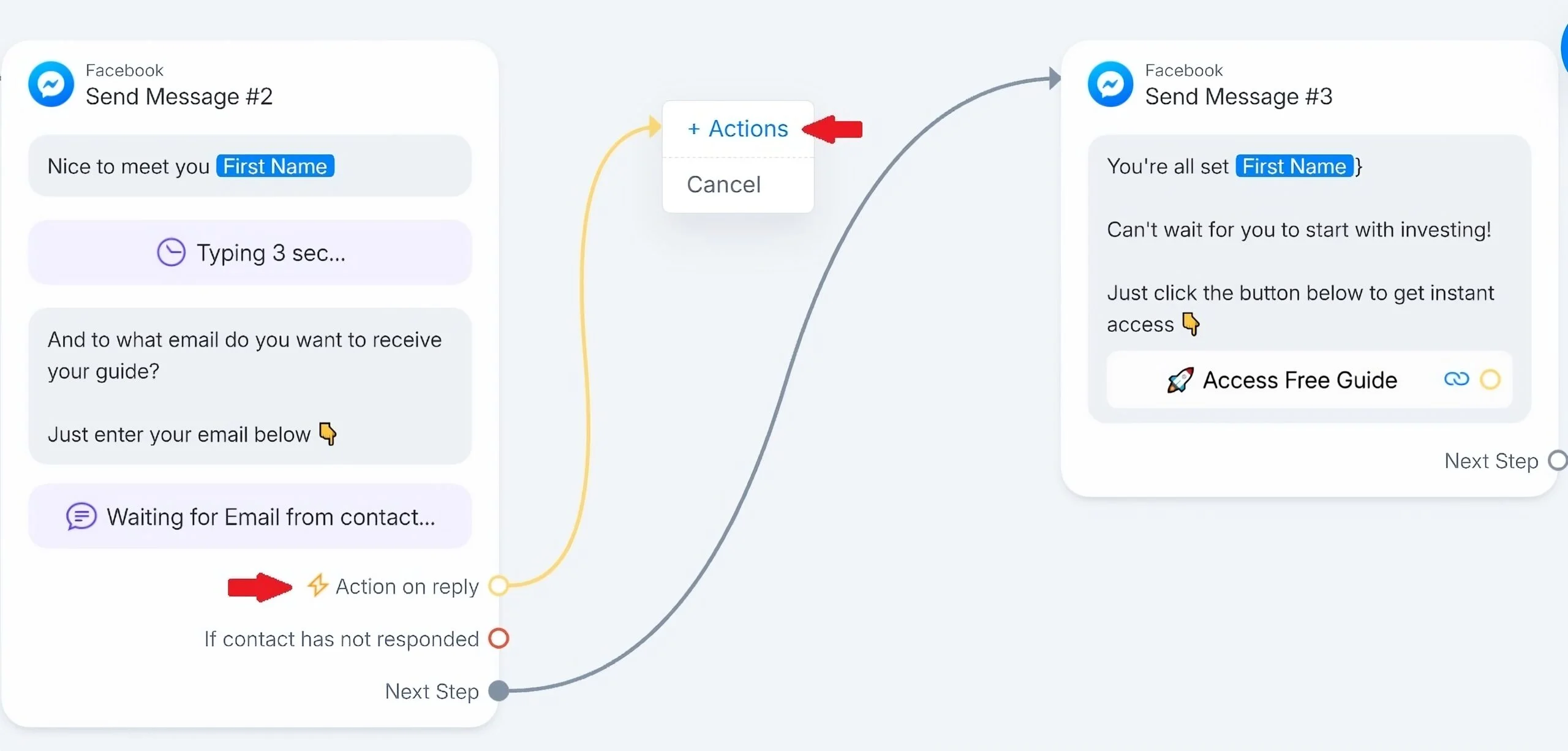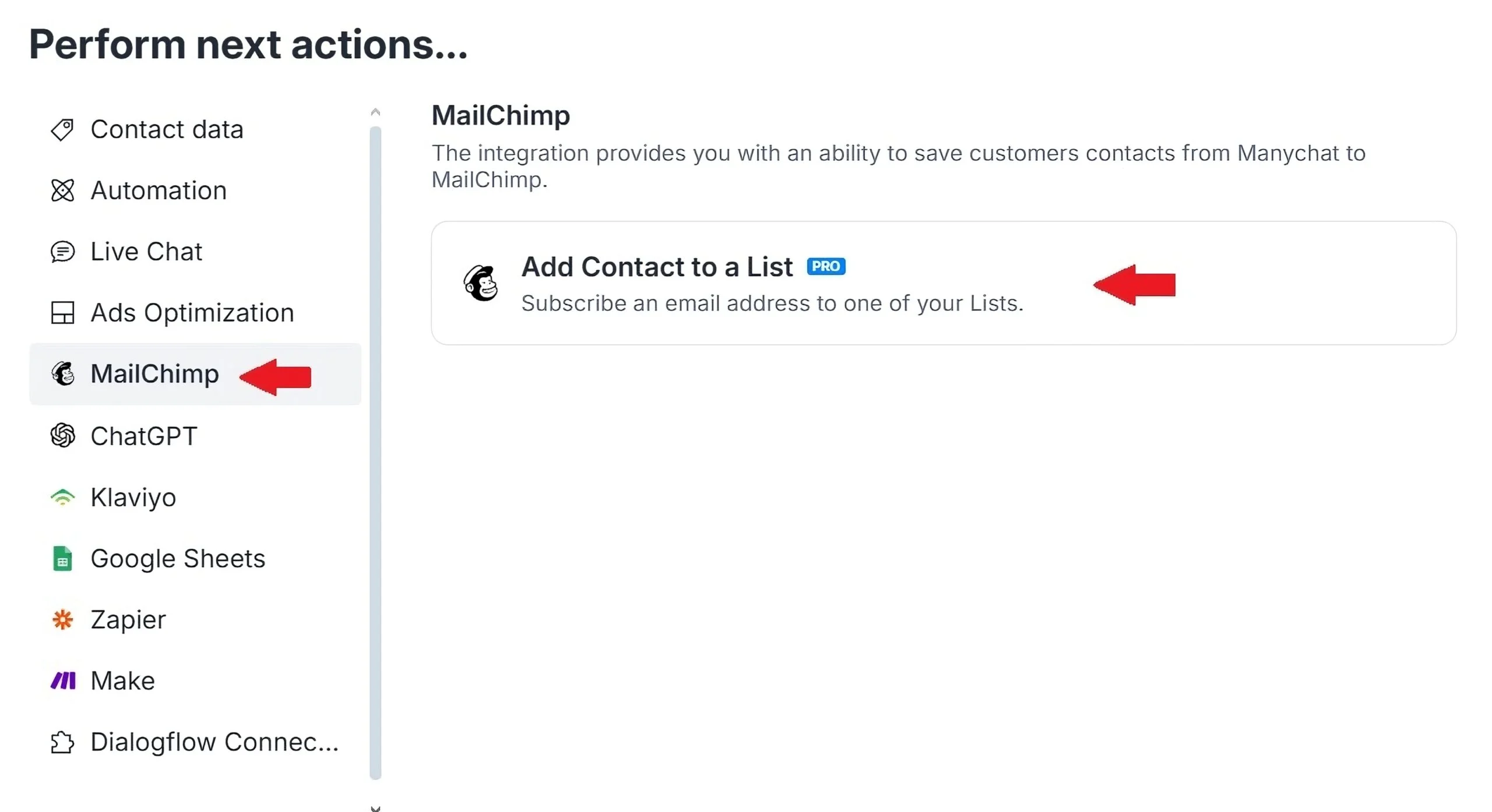How To Create a Facebook Chatbot For Free (4 Steps)

By Joren Wouters • Updated on
In this tutorial, I will show you how to create a Facebook chatbot that turns your messages and comments into leads & customers.
I’ve helped many Facebook accounts to transform their comments into real results.
For example, with one of my recent clients, we managed to get over 8,000 leads and 25,000 dollars in sales.
With another client, we got 64,000 leads in just 4 years.
If you follow the simple steps in this tutorial, you can get similar results.
And I will even give you a FREE template so you don’t have to build it out yourself.
Let’s dive in!
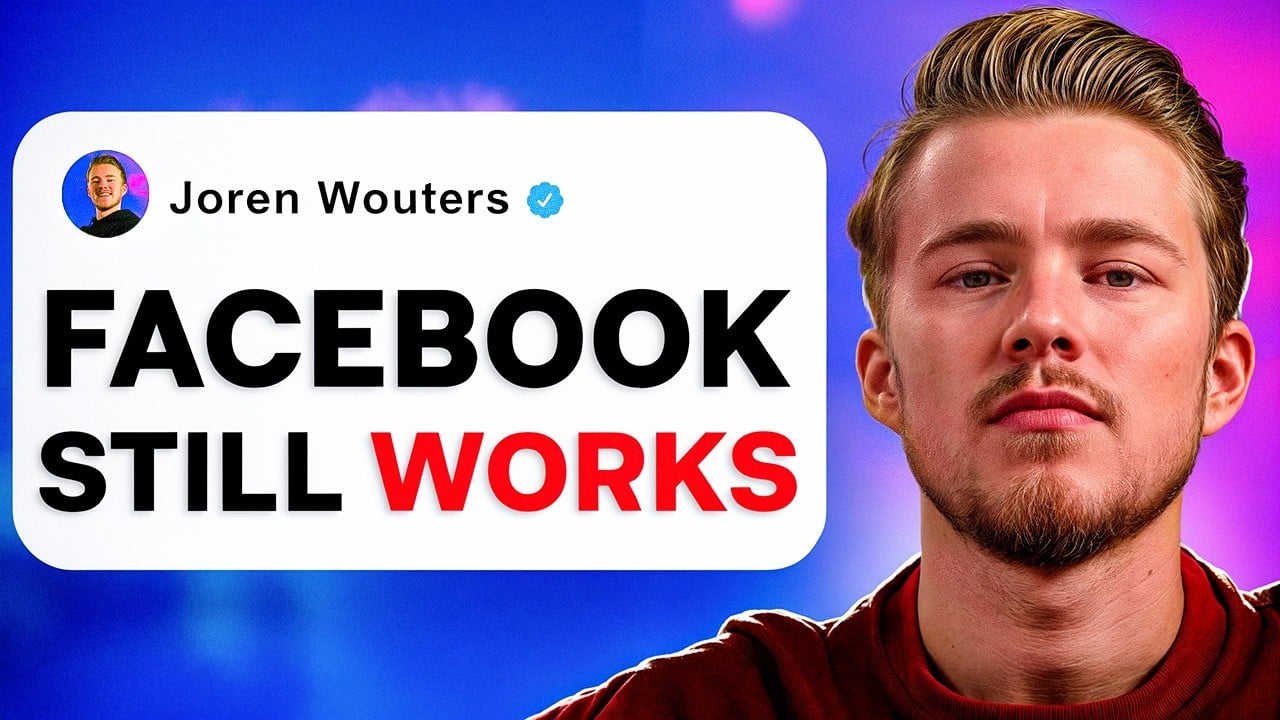
Table of Contents
What is a Facebook Chatbot?
A Facebook chatbot is a program that automatically replies to comments and messages on Facebook. These bots have multiple conversations with different people at the same time and work 24/7.
Using these bots, you can:
- Automatically answer questions your customers may have.
- Start Messenger conversations when someone comments on a Facebook post.
- Increase the sales of your business.
How to Create & Set Up a Facebook Chatbot in 4 Simple Steps
Building Facebook chatbots is super easy and can be done by following 4 steps. To create one, here’s what you need to do:
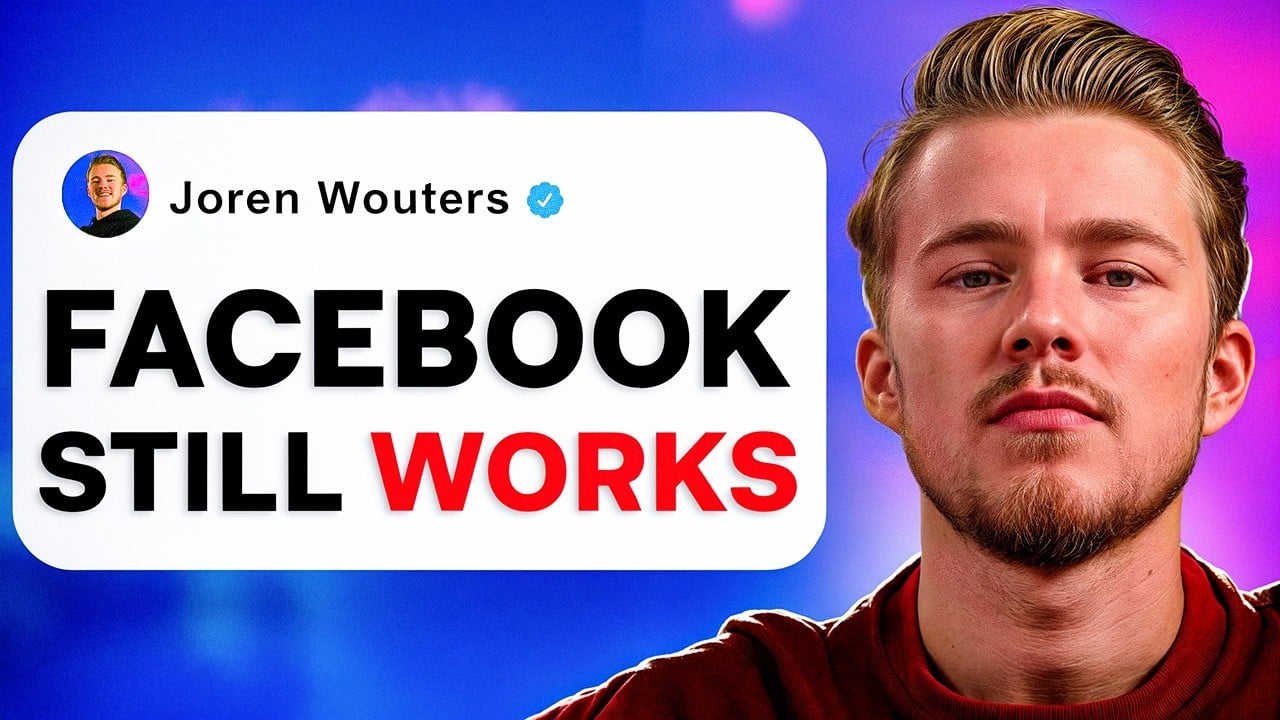
Step 1: Create a Free Manychat Account and connect it to your Facebook page
The first step is to create a free Manychat account.
Manychat is one of the best Facebook chatbot platforms. I have been using it for my own clients because it is:
- Easy to use: you don’t need any prior chat automation experience
- There is no risk of getting banned since the platform is 100% Meta approved.
- It’s very cheap: it comes with a free plan, and their paid plan starts at $15/month.
To create a ManyChat account, just click the button below (and get my 100% discount code):
Your Discount Code
joren_wouters_edc
Now click on Get Started Free:
Then, click on Facebook Messenger:
Once you’ve done that, click on the Continue with Facebook option to log in with your Facebook profile:
I have a video that explains all the steps you need to do to connect your Facebook page to Manychat. I highly recommend checking it out to ensure you have a good connection:
Step 2: Set up Facebook Triggers
In the rest of this tutorial, we will create a lead generation chatbot. Here, we’ll give something away for free, and in return we’ll ask for someone’s name and email.
And once we get that, then we send them our lead magnet.
In this tutorial, I’ll use an example of an investing guide. We will be giving away a free investing guide, in return for asking for someone’s name and email.
So, when you’re in Manychat, go to Automation and then New Automation:
Every automation in Manychat starts with a trigger. Once it’s triggered, we can send messages.
In this case, we’re going to add two triggers:
- One trigger for when someone comments a specific word
- One trigger for when someone DMs us a specific word
Let’s click on New Trigger:
Then go to Messenger, and choose User comments on your Post:
Here, we choose any post, because it means you can use this automation across all of your posts. Then, we choose comment contains specific words.
In your post, you can say “Comment ‘Guide‘ below and you’ll get my free investing guide”.
And then we set it up so that whenever someone comments “Guide” (including certain typos like “Guid” or “Guied”), this automation starts:
Then, I always pick Track first-level comments only (it means comments on comments are ignored).
The Public auto-response in Feed option means that when someone comments “Guide”, we automatically reply to it in the comment section.
In your public reply, you want to do two things:
- Make people excited for what they’re going to get
- Tell them they need to go to their inbox
We essentially hype them up and give them instructions to check their messages (and message requests).
It’s better to include at least three messages instead of one, just like I did. One of them will be picked at random, and that way, we avoid appearing like a spammer.
Finally, we can click on Like comments, which means we like all comments with the keyword “Guide”.
Then, we click Save:
That is our comment reply trigger. Now, we also need to set up another trigger, for when someone messages us the word “Guide”.
So, we’ll click New Trigger again:
Then we’ll choose Messenger, and User sends a message:
Then we click Detect specific words in a message:
Now, we choose If message begins with, we type “Guide” as well as some common typos, and we click on Create:
So now, whenever someone comments “Guide” on our post, or sends us a message containing “Guide”, the automation will start.
Step 3: Create a Facebook Chatbot Funnel
Now that we’ve set up Facebook triggers, we need to create a Facebook chatbot funnel.
We can start with Messenger:
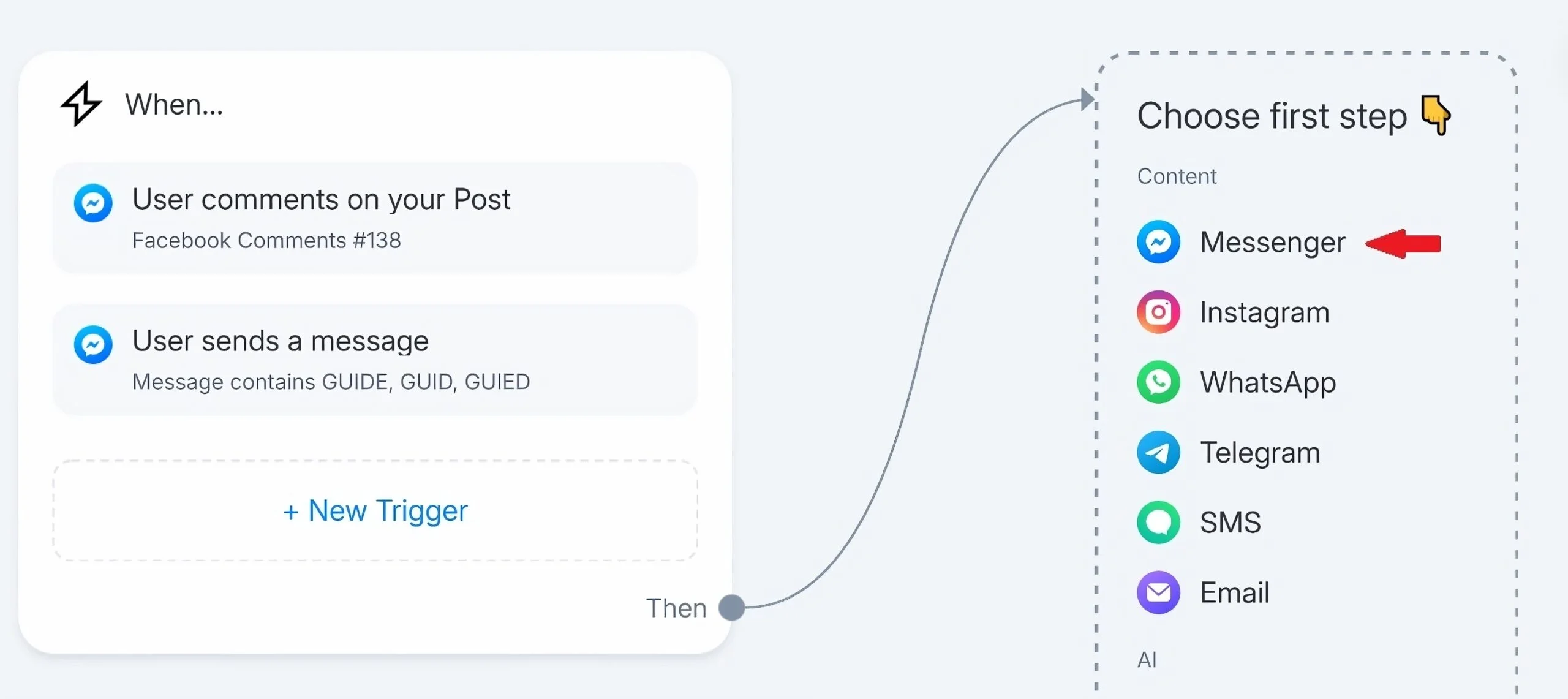 Then we’ll write our first message:
Then we’ll write our first message:
Looks like you’re ready to make you first investment and earn some passive income!
Get instant access to my FREE Investing Guide and learn the exact steps to grow your money the right way—without the guesswork.
Just click the button below to get your free guide now
The goal here is to confirm their interest. We also need to set Send as Comment Reply at the top.
At this point, we’ll add the button so it says “YES, send it over!”.
Now, whenever they click on this button, they go to the next step. Then, they get another message.
And we can set up the next message by clicking on button and then choosing Messenger again:
Now, we can tell them “Awesome, just a few quick steps to get your access”. And we can add a Delay of 3 seconds:
The next step is collecting someone’s name. So, we click on Data Collection:
And here, we can ask for a person’s first name. We should set Reply Type to First name. I recommend setting Data Collection expires to 23 hours:
This means people have 23 hours to reply to this message.
Then, scroll down and remove the Skip button text, so that users can’t skip this question:
So now we ask for their name. And once we got that, we need to ask for their email.
To do that, you can just connect this block to a new block and select Messenger:
Then we can type “Nice to meet you {First Name}”:
And we add another Delay, then click on Data Collection again.
Here, we can ask “And to what email do you want to receive your guide? Just enter your email below 
How you phrase this question is really important. When you ask for someone’s email, it’s better to give a reason. When you give a reason (in this case -> to send the guide), the user is way more likely to give it.
Now, you need to set the Reply Type to Email (and Manychat will auto-check if the given email is an actual email).
And just like in the previous step, we set Data Collection to 23 hours:
Here, we remove the Skip option again, and we also enter Retry message in case someone enter an invalid email:
Once we get their email, that’s when we deliver the lead magnet.
So, we’ll set up a new message, and a new button for them to click to get free access to our guide. Then, when they click on that button, we can open the website:
It will take them to a link where you stored that free guide. I will use chatimize.com as an example, but you should of course set your own URL, whether it’s a Google Drive, your website, or wherever your guide is: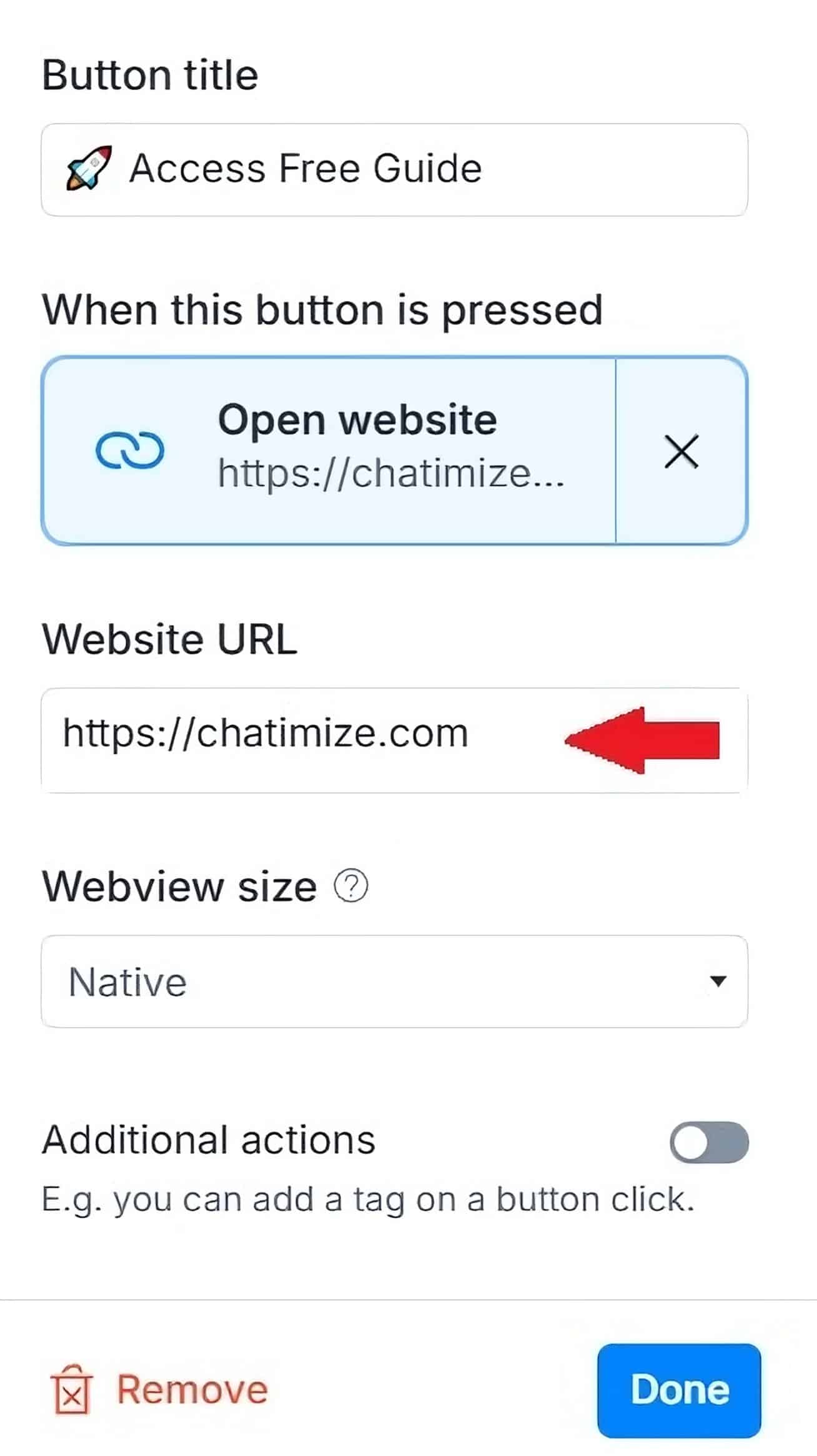
And that’s it!
Let me just quickly go over what we’ve just done.
Whenever someone comments or sends us a message with “GUIDE”, we start a DM Conversation.
In that DM Conversation, we ask if they want the guide. If they click on the button, we ask for their name and email. Once we get those, we give them the link to the free guide.
Step 4: Integrate Manychat with other Tools
The last step is to connect Manychat with your email platform, so that when you collect someone’s info it’s automatically added to your email list
Manychat has direct integrations with other tools. We can use these so that whenever we get someone’s email, we can automatically send it to your CRM or email marketing platform.
If you go to Settings, then Integrations:
You can see all the Integrations that Manychat has. For example, you can connect your Manychat to your MailChimp account, or your ActiveCampaign account:
Once you’ve done that, you can go to Manychat again and add Action on reply to the Data Collection element (where we ask for someone’s email):
Here, you can set it up so that whenever you get someone’s email, it’s automatically added to MailChimp:
This works in a similar way with other tools, like ActiveCampaign, Klaviyo or HubSpot.
And that’s it! You have now set up your Facebook chatbot.
Free Facebook Chatbot Template
And that’s how you can create a chatbot for Facebook!
Want to get started right away? Just fill in the form below and download my FREE template:

Your Next Steps
And that’s all it takes to create a Facebook chatbot.
Now I want to hear from you:
How do you plan on using Facebook chatbots?
Let me know in the comments below!
Frequently Asked Questions
Are Facebook chatbots free?
Yes, you can create a Facebook chatbot for free using platforms like Manychat. They offer a free plan with all the core features you need to build and launch a working chatbot.
Can I create a bot for Facebook?
Absolutely. You can easily create a Facebook bot without coding by using tools like Manychat. Just connect your Facebook Page, set up your automation, and you’re ready to go!