How To Create a WhatsApp Bot For Free (3 Steps)

By Joren Wouters • Updated on
Did you know that 65% of people prefer messaging businesses on WhatsApp over sending an email?
Plus, 55% of businesses using chatbots see more high-quality leads.
What if you could tap into both trends—without writing a single line of code?
That’s what we will do, by creating our own AI-powered chatbot for WhatsApp.
We will cover:
- What WhatsApp chatbots are and how they work
- How to create your own WhatsApp bot for free
- How to add AI so your bot is trained on your data and automatically answers questions about any business
I will even give a FREE template so you can just copy-and-paste it.
Let’s dive in!

Table of Contents
What is a WhatsApp Bot?
A Whatsapp Chatbot is a program that automatically replies to messages on WhatsApp. WhatsApp bots work 24/7 and can have conversations with many people at the same time.
Before I get into this WhatsApp chatbot tutorial, you need to know that a WhatsApp bot can:
- Automatically reply to customer questions
- Send order and shipping updates
- Broadcast promotional messages of new promotions and deals
For example, here’s how My Jewellery uses a chatbot to auto-reply to question from customers:
3 Big Benefits of WhatsApp Chatbots
WhatsApp chatbots can be super helpful for any business.
In short, they can boost sales, reduce costs and improve the customer experience.
Let’s break them down one-by-one:
1. Boost Sales
Most companies use landing pages and email to attract leads and customers.
But here’s the problem: these channels are outdated in today’s world:
- Landing pages typically convert at 6%
- Emails? They get opened 20% of the time, with a click rate of only 4%
Now compare that to WhatsApp chatbots:
- Conversion rate: at least 50% (often higher)
- Open rate: an impressive 98%
- Click rate: a staggering 40%
| Name | Traditional Channels | WhatsApp Chatbot |
|---|---|---|
| Conversion Rate | 6% | 50% (minimum) |
| Open rate | 20% | 98% |
| Click Rate | 4% | 40% |
Just by switching from landing pages and email to WhatsApp chatbots, you could potentially 10x your conversion and engagement rates.
But before you send out campaigns, make sure to comply with WhatsApp message rules. Otherwise, you risk getting blocked or limited.
2. Reduce costs
WhatsApp bots can automatically reply to questions. And they can handle many customers at once.
Because of this, you can save on labor, which will shrink your costs.
In fact, research shows that companies save 30% on customer support with a chatbot.
And I see the same results with my clients. Here’s a screenshot of how we automatically replied to 2,000 questions within the first month of going live:
3. Improve Customer Experience
WhatsApp bots are available 24/7, even on holidays. And they give direct answers to customer questions.
This means people don’t have to wait for a human to reply, which improves the customer experience.
WhatsApp Chatbot Example: How KLM uses WhatsApp for Customer Service
Now that you know why you should use a WhatsApp business chatbot, let’s look at an example.
KLM Royal Dutch Airlines is one of the largest airlines in the world, with over 30,000 employees and flights to 145+ destinations.
KLM was one of the first airlines that created a WhatsApp Chatbot and uses it to improve the customer experience.
Here’s what the KLM WhatsApp chatbot can do:
- Send booking confirmations
- Share check-in notifications
- Deliver boarding passes
- Provide real-time flight status updates
Because of this, customers never need to look for the info they need. They always have it right in their pocket.
Plus, the chatbot supports 10 different languages, making it easy for international travelers to get help:
Want to see more examples like this (with screenshots and links)?
Check out my full list of WhatsApp chatbot examples across different industries like eCommerce, music and education:
How do WhatsApp bots work?
People talk with WhatsApp chatbots through the chat interface. It’s like talking to a real person.
These chatbots work by using conversational flows and AI to have conversations.
Let’s break down how this work, step-by-step.
Conversational Flows
You can create a WhatsApp chatbot by using chatbot platforms, like Manychat.
These tools help use to create conversational flows, without using any code.
A conversational flow determines the structure of a chatbot conversation. and consists of three main parts:
- Trigger: This is like a start signal for the chatbot. It tells the chatbot when to begin talking.
- Action: This part tells the chatbot what to do, like sending a message back or asking a question.
- Condition: This is like a decision-maker. It uses “if this, then that” logic to decide what the chatbot should do next, based on what the person said or asked.
For example, if I type “hey” to my own WhatsApp business chatbot, you will get the following response:
And this is how it looks like in ManyChat (the WhatsApp chatbot builder I’ve used):
How it works:
- If someone types a message containing “hey”, “hi”, or “hello” we reply with this flow (the trigger)
- The chatbot first checks if the user is a new user or a returning user (a condition)
- If the user is new, we will send the first message (top). Otherwise, we will send the second message (the actions)
So just by using conversational flows, you can already create really good WhatsApp chatbots.
But to make your chatbot even better, you can also add Artificial Intelligence (AI) to your WhatsApp Bot.
Artificial Intelligence
We can use AI to train our chatbot on our own data. We can also give it specific instructions. Then, it can automatically answer customer questions.
For example, with Chatbase (an AI tool), you can train a chatbot on any website:
And then Chatbase can automatically answer questions about it within minutes:
And further in this WhatsApp chatbot tutorial, I will explain how you can create your own AI WhatsApp chatbot!
How To Make a WhatsApp Chatbot for Free (Step-By-Step)
It’s super simple to make a WhatsApp Business Chatbot. Here’s how you can do it in 3 steps:
- Create a Free Manychat Account
- Connect your phone number to your Manychat account
- Create your WhatsApp Greeting Message
Got your phone number ready? Great, lets go!

Step 1: Create a Free Manychat Account
The first step is to create a free Manychat account, which is one of the best WhatsApp chatbot platforms.
In fact, I’ve used for almost all my clients over the last 5 years. And I use it because it’s:
- Easy to use, you can get started without any chatbot experience
- 100% Meta-Approved, so you can use them without the risk of getting banned
- Cheap, they offer a free plan and their paid plan already starts at $15/month
So you can just click the button below (and get my discount code for 1 month of the Pro plan for free):
Your Discount Code joren_wouters_edc
This will bring you to the Manychat website, where you need to click on Get Started Free:
Choose for WhatsApp:
And log in with your Facebook account:
After you log in with Facebook, your Manychat account gets automatically created.
Step 2: Connect your phone number to your Manychat account
The next step is to connect your phone number to your Manychat account.
To do that, go to Settings, select WhatsApp and click on Connect:
And click on Connect my Own Number:
Now, a new tab in your browser will open and go to Facebook.
Here, you need to click on Continue:
In the next screen, click on Get started:
Fill in your business information and click on Next:
Then, you need to select your WhatsApp Business Account and create a new WhatsApp Business Profile:
By the way, because I have a WhatsApp Business Account, it already showed up. If you don’t have that, you can also create that in this step.
Next, fill in the information for your WhatsApp Business Profile and click on Next:
Important: This information will also be shown on your profile in the WhatsApp app.
And the last step is to verify your phone number. Make sure that the phone number you’re using hasn’t been connected to WhatsApp before and you can receive a text message on it.
You can just fill in the phone number and choose for Text Message:
Then, Facebook will send you a verification code via SMS and you can just fill that in.
And that’s it! You connected your Manychat account to your WhatsApp phone number and created your WhatsApp Business Bot:
Step 3: Create your WhatsApp Greeting Message
Now that your WhatsApp bot is set up, the next step is to welcome users when they first message your chatbot.
In this tutorial, we’re building a customer support chatbot for an eCommerce store.
So, in Manychat, you can go to Automation and click on New Automation:
Every automation in Manychat begins with a trigger, which is the event that starts the flow.
In this case, we want to start the flow when a user greets us.
To do this, you can click on Add trigger:
Click on WhatsApp and then choose for User sends a message:
Next, we’ll add the words that should trigger this automation, like “Hey”, “Hi” or “hello”:
Now we’ll create the message that’s automatically sent when someone greets your chatbot.
In your greeting message, you want to tell a couple of things:
- First, you want to greet the user
- Second, you want to tell them they are talking to a chatbot (that sets the right expectations)
- Third, you want to tell them that if the chatbot doesn’t know the answer, they can always be connected with a support agent
- Fourth, you want to ask their question
- And lastly, you need to tell them what they need to do. You want to give them a couple of options here, so you can guide them in the conversation
So our greeting message will be:
Hey! 👋 I’m the digital assistant of eCommerceBizz.
I will try to answer your question. If I don’t know the answer, I can always connect you with a support agent.
What is your question about?
Please click on one of the buttons below or just type in your question below 👇
Then, we can add two buttons: one for Return policy and one for Order Status:
Most eCommerce stores get questions about return policies and order statuses, so we’ll cover both.
If someone clicks on the return policy, we will just give them the return policy of the company.
If someone taps Order status, we’ll ask for their email and order number so we can connect them with your support team.
So you can just connect the Return policy button to another WhatsApp message:
And then answer with the Return Policy of the business:
At EcommerceBizz you always have the option of returning your order within 14 days after delivery. Make sure that the products have not been worn and have all tags attached when they are returned.
Now, if they click on the Return Policy button, they will automatically get this message.
Then, we can connect the Order status button to another message. Here we want to ask for the email address of the customer and store their answer in Manychat.
We can do that using Data Collection in Manychat. This lets us ask a question and save the user’s answer to a custom field.
So we can add a WhatsApp message and say:
To look up the status of your order, I need your email address and order number.
Then, add a Data Collection block:
With Data Collection, we can ask the user for their email address.
We also need to set the Reply Type to Email. By doing this, Manychat will automatically validate the given email. So if the email is not really an email, the retry message will be sent.
Pro tip: Set the Data Collection expires to 23 hours. That gives users time to respond to this question.
And if you scroll down, you actually want to remove the “Skip” option, so people cannot skip this question:
Then, we can connect this block to a new block. Here, we will ask for the order number of the customer.
You can just remove the first text message from this block and Add the User Input element:
And say: Thanks! And what is your order number?
Here, we can save the answer to a custom field called Order number.
Then, we will add a message to confirm someone from the team will look up the order status for them:
And lastly, we will add an action block to our automation so we can actually notify a support agent:
This is another great feature of Manychat. Manychat has a built-in live chat you can use to transfer conversations to humans.
So, you can select “Live Chat” and choose for Mark conversation as Open:
In Manychat, you have two types of conversations:
- Closed Conversations, these are conversations handled by your chatbot.
- Open Conversations: These are conversations handled by your support team.
So that’s why we need to Mark the Conversation as Open, so someone within your support team can handle the conversation.
Then, we need to assign someone to the conversation.
And we can do that by adding another action and choosing for Assign conversation:
Then, select the support agent (or team) you want to assign the conversation to:
And lastly, we want to add the action Notify Assignee so we can send a notification to the agent that is assigned:
And that’s it!
Now it’s time to set your WhatsApp chatbot live and test everything!
To do this, just click in the upper-right corner on Set live:
And then you can start by sending a message to your chatbot on WhatsApp and check if everything works correctly!
Auto Answer questions with a WhatsApp Chatbot
You can also use your WhatsApp bot to automatically answer questions from your customers.
To do that, we can create a New automation in Manychat.
And then as our trigger, we will choose for User sends a message again:
Let’s say, we want to automatically answer any questions about payments.
Then, we can add “payment” as our keyword:
And now, this flow will send when someone asks a question that contains the word “payment”.
Then, we can add a WhatsApp message to our flow with:
On our website, you can use two payment methods:
– Credit card
– PaypalYou can also use one of our custom payment plans to split the payments over several months.
And after you gave the answer to their question, you always want to ensure a good customer experience.
So you want to check if you actually answered their question.
To do that, we can ask a simple question:
Did this answer your question?
And add two buttons to that message: Yes, it did! and Nope, I need help:
If they click on Yes, it did!, we can just thank them:
Great! If you have other questions, feel free to reach out to us!
And if they choose for Nope, not really… we will transfer them to one of our support agents. To do this, you can just add the 3 actions to assign and notify an agent (just like we did before).
Your final automation then looks like this:
So by using this WhatsApp automation, you can:
- Automatically answer any question with your WhatsApp Bot
- Check if we answered the question of your customer
- And forward the conversation to a support agent if they need help
How to Integrate your WhatsApp Chatbot with AI
Right now, your WhatsApp chatbot can only reply to messages you’ve set up in advance. It’s useful, but also a bit limited.
By adding AI, your bot can automatically answer questions based on your info — like your website or documents. You don’t have to create any flows. Just train it once, and it can handle all kinds of questions.
Here’s how it works:
- You give the AI your documents or website content (like help pages or product info)
- The AI reads and learns from them
- When someone asks a question, the bot finds the answer and replies
Unfortunately, Manychat’s built-in AI isn’t great. So we’re going to connect Manychat to Relevance AI.
Relevance AI lets you create custom AI agents trained on your own data. You can also give it access to tools (like Google Calendar or Shopify), so it can do things like book appointments or track orders.
It even comes with a free plan, and if you need more, their paid plans starts at just $19/month.
So just click the button below to create your free Relevance AI account:
Create Relevance AI account (Free)
And click on Sign Up:
Once you’re logged in, click on Agents and select New Agent:
Next, click on Give agent knowledge so we can train our AI agent on our data:
Now, we can upload a document about our business. For example, you could use this document that has information on an eCommerce business:
You can just upload this document to Relevance AI:
And select Allow agent to search:
This lets the agent be more efficient, by only searching information that is related to a question.
Once the document has been uploaded and trained, click on Save changes in the top-right:
Next, we can give the AI agent a name and prompt, so it knows how to respond to questions:
Now your AI agent is ready to answer questions! You can just click on Run and ask any question, it will answer automatically:
So what we need to do now is make sure that every time someone asks a question in our WhatsApp chatbot, we send that question to Relevance AI.
Then, Relevance AI gives us the answer—and we send that answer back to Manychat.
To do this, we’ll use Make. Make is an integration platform that lets you connect apps without any code. We’ll use to connect Manychat to Relevance AI.
If you haven’t used Make before, just click the button below to get 30 days of Make Pro for free (only if you use this link):
Get 30 Days of Make Pro for Free
This might sound like a lot, but I actually have created a step-by-step video on how you can connect Manychat to Relevance AI using Make:
So let’s set this up in Manychat.
In Manychat, go to Settings → WhatsApp:
Here, you’ll find the Default Reply. This is the automation that runs any time someone sends you a message.
Click on Select Existing, and choose the Default Reply automation from my template (download the template here). It looks like this:
There are a few key things with this automation. It starts with the Default Reply tigger. You need to set this trigger to Every time, so that it trigger each time someone asks a question:
Next, we save the last user input to a custom field in Manychat (called “Relevance AI > Question”).
And lastly, we send the question to Relevance AI via Make.
Here’s what the integration in Make looks like:
Here’s how it works:
- The scenario starts when we send the question from Manychat
- Then, we send that question to Relevance AI
- Relevance AI returns the answer, which we store in a custom field (“Relevance AI > Answer”)
- Finally, we trigger a Manychat automation to send the answer to the user
That automation is the “WhatsApp Chatbot > Send AI Answer” automation from the template:
This flow sends the AI’s answer and asks the user if it helped. If it didn’t, the conversation is handed off to a human agent.
Now, just click Set Live—and your AI-powered WhatsApp chatbot is ready to go!
Free AI WhatsApp Chatbot Template
So that’s how you can create your own WhatsApp Chatbot.
And if you just fill in the form below, you will get my WhatsApp bot template for free 👇

Your Next Steps
And that’s it! That’s how you create an AI WhatsApp Chatbot in 2025.
But there’s actually much more that we can do with a WhatsApp bot.
For example, you can also send promotional messages via WhatsApp to generate more leads and sales:
So if you are interested in that, I highly recommend checking that out as well.
And if you want to get more familiar with Manychat, I actually have a WhatsApp Beginner course that you can find here.
Frequently Asked Questions
Can I create a WhatsApp Chatbot for Free?
Yes, you can make a WhatsApp chatbot for free with a tool like Manychat.
Here’s how you can do in three simple steps:
- Create a Free Manychat Account
- Connect your phone number to your Manychat account
- Create your WhatsApp Greeting Message
Can bots message you on WhatsApp?
Yes, bots can message on WhatsApp. WhatsApp bots can either auto-reply to messages or they can start conversations themselves, using WhatsApp broadcasts.
Is there a bot for WhatsApp?
Any business can create a bot for WhatsApp. Using chatbot tools, like Manychat, you can set up your own WhatsApp chatbot within minutes.
With a WhatsApp chatbot, you can boost sales, reduce costs and improve the customer experience.
Are WhatsApp Chatbots safe?
You always need to be careful with the information you give to a Whatsapp chatbot. Communication via WhatsApp is safe, because it’s encrypted.
But once the messages reach the WhatsApp chatbot, they are decrypted and the WhatsApp bot can use them.
So always be careful with giving sensitive data to WhatsApp bots.
Is it difficult to set up a WhatsApp Chatbot?
No, setting up a WhatsApp chatbot is pretty simple. Here’s how you can do it in 3 steps:
- Create a Free Manychat Account
- Connect your phone number to Manychat
- Create your WhatsApp Welcome Message
Can you create a WhatsApp Bot for a Group Chat?
No, you can’t use chatbots in WhatsApp group chats, as WhatsApp doesn’t allow that.
Is there any WhatsApp Marketing Chatbot available?
When it comes to a WhatApp marketing chatbot, you can use platforms like ManyChat and Chatfuel. You can create automated flows for customer conversations and guide purchase decisions. These flows can also be used for upselling.
What is the difference between WhatsApp Business and WhatsApp Business API?
Any business can use WhatsApp Business and the WhatsApp Business API (using a tool like Manychat).
But when should you use which one?
In general, here are my recommendations:
- WhatsApp Business is perfect for small businesses. It automates simple tasks and you can still use the WhatsApp app on your phone.
- WhatsApp Business API is perfect for any business. It has advanced automation and directly integrates with other tools, like email and CRM.
Here’s a full overview of the differences:
| Features | WhatsApp Business | WhatsApp Business API |
|---|---|---|
| Best for | Small business | Any business |
| How to Use | App or WhatsApp Web | Chat platform (like Manychat) |
| Automation Capabilities | Simple automations: Away Messages & Quick Replies | Advanced Automations: Custom Flows, Sequences, Broadcasts & More |
| Integrations | ||
| Conversational Charges | Free | 1000 Free Conversations Each Month; Price after that depends on Country |




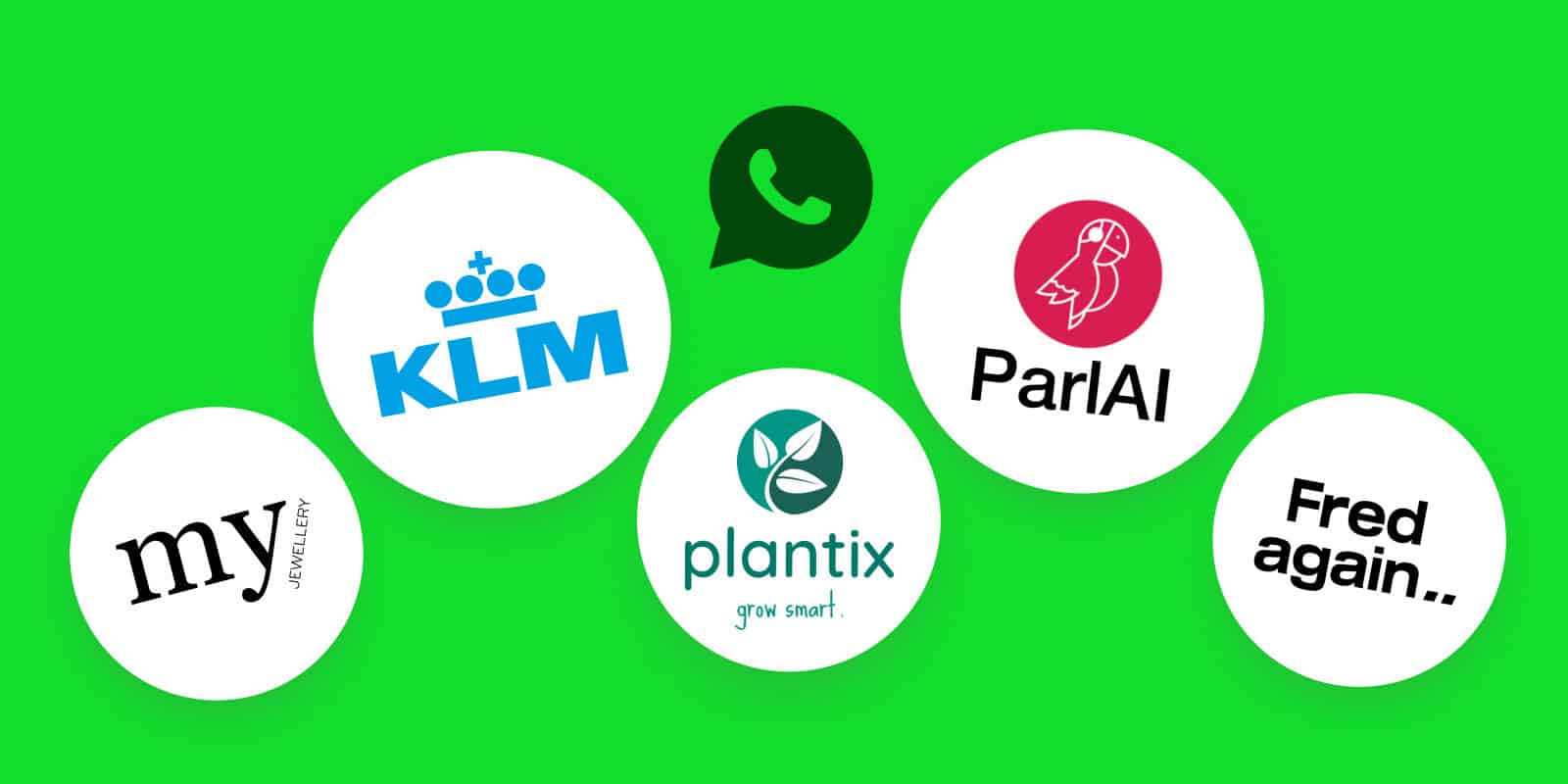




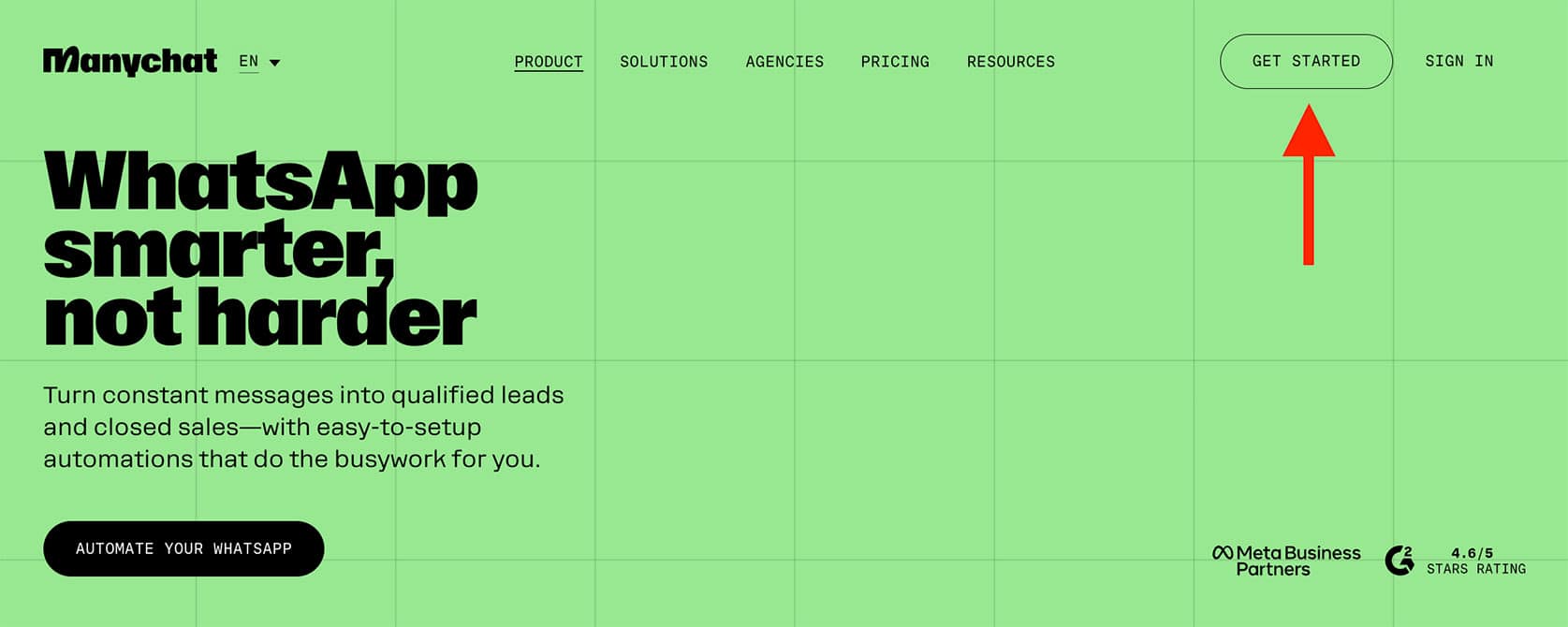











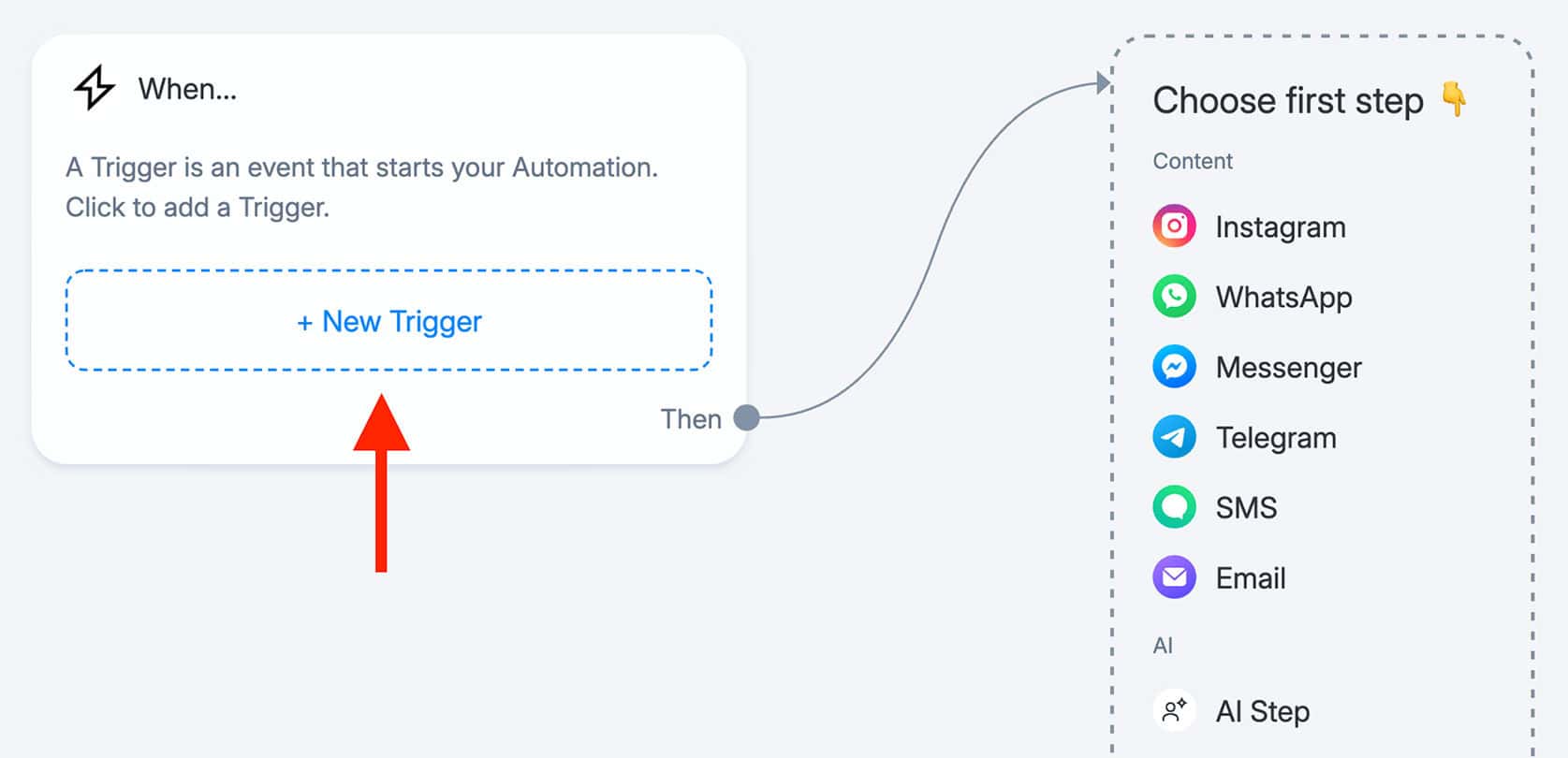
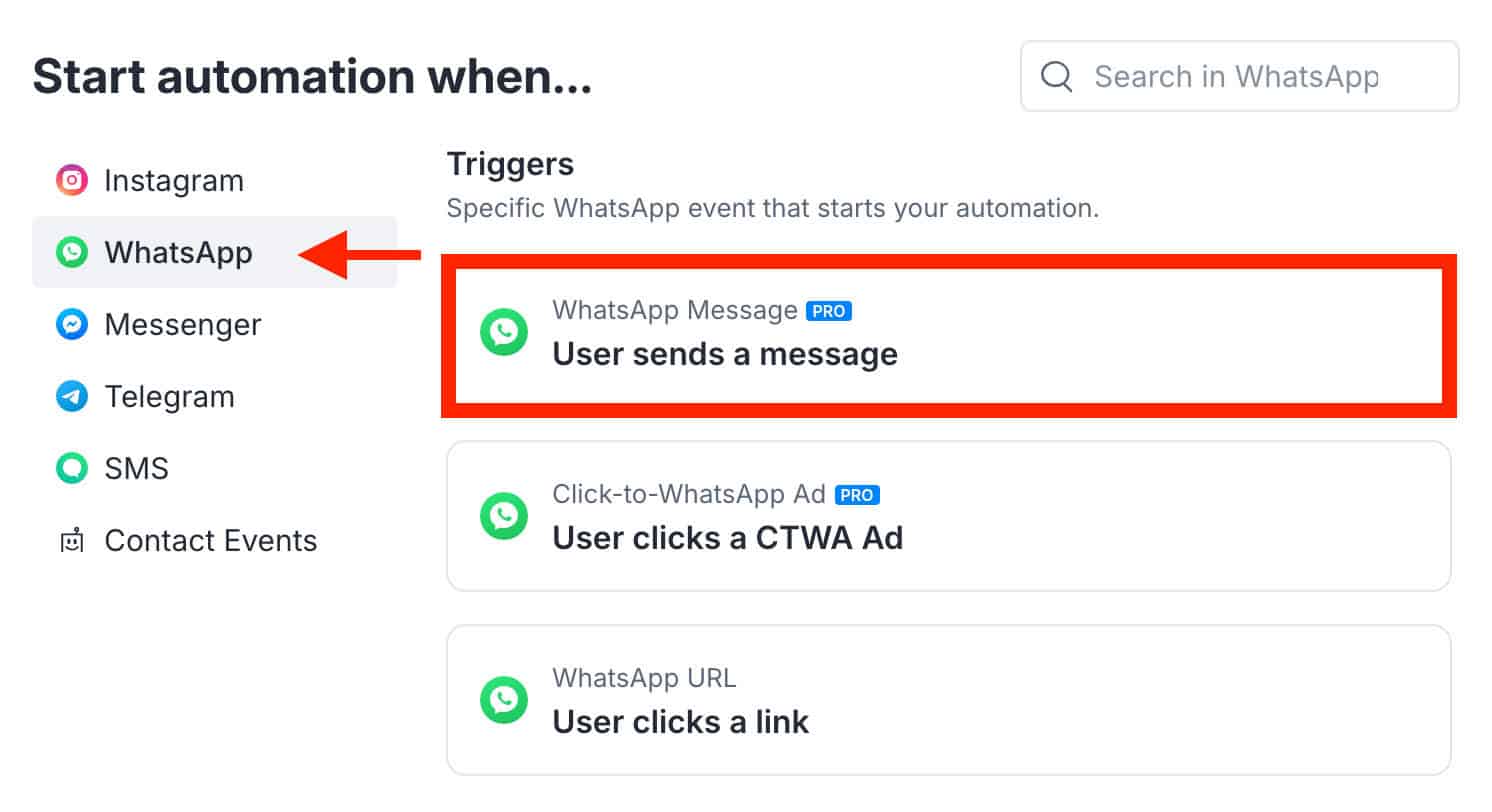
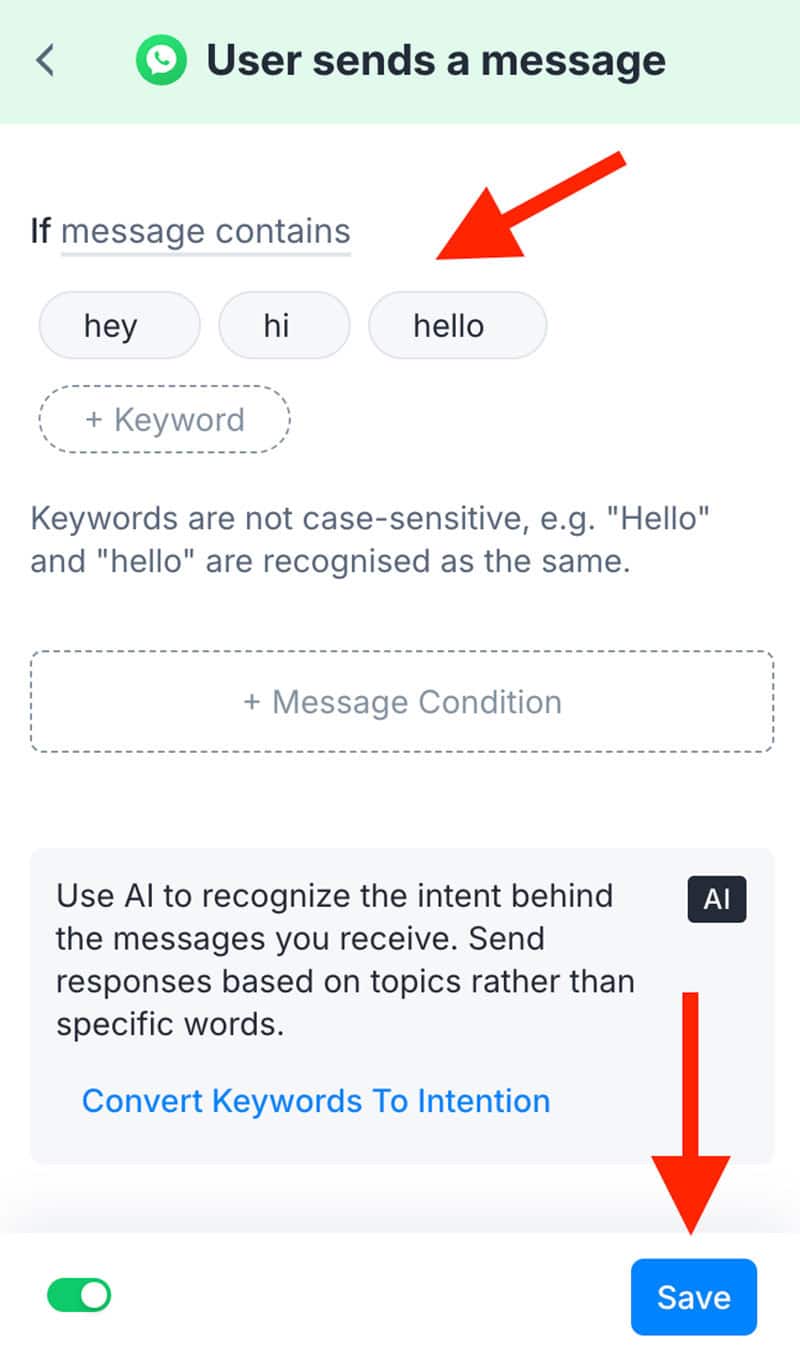

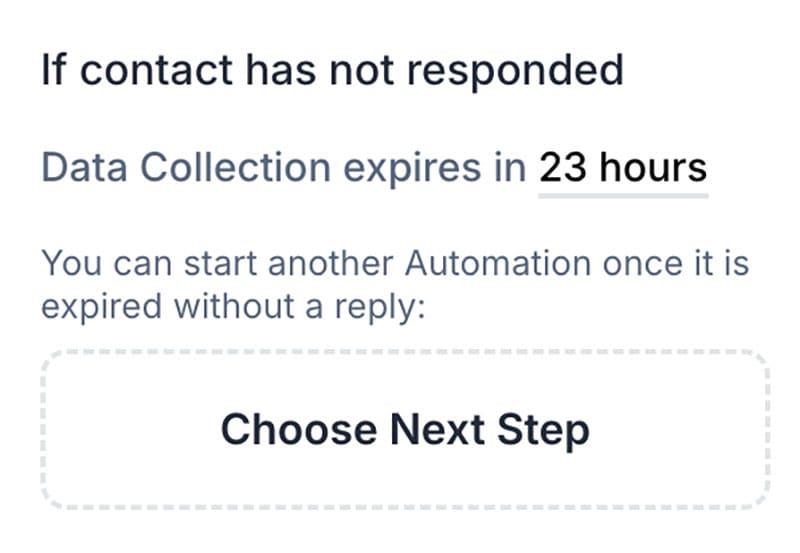







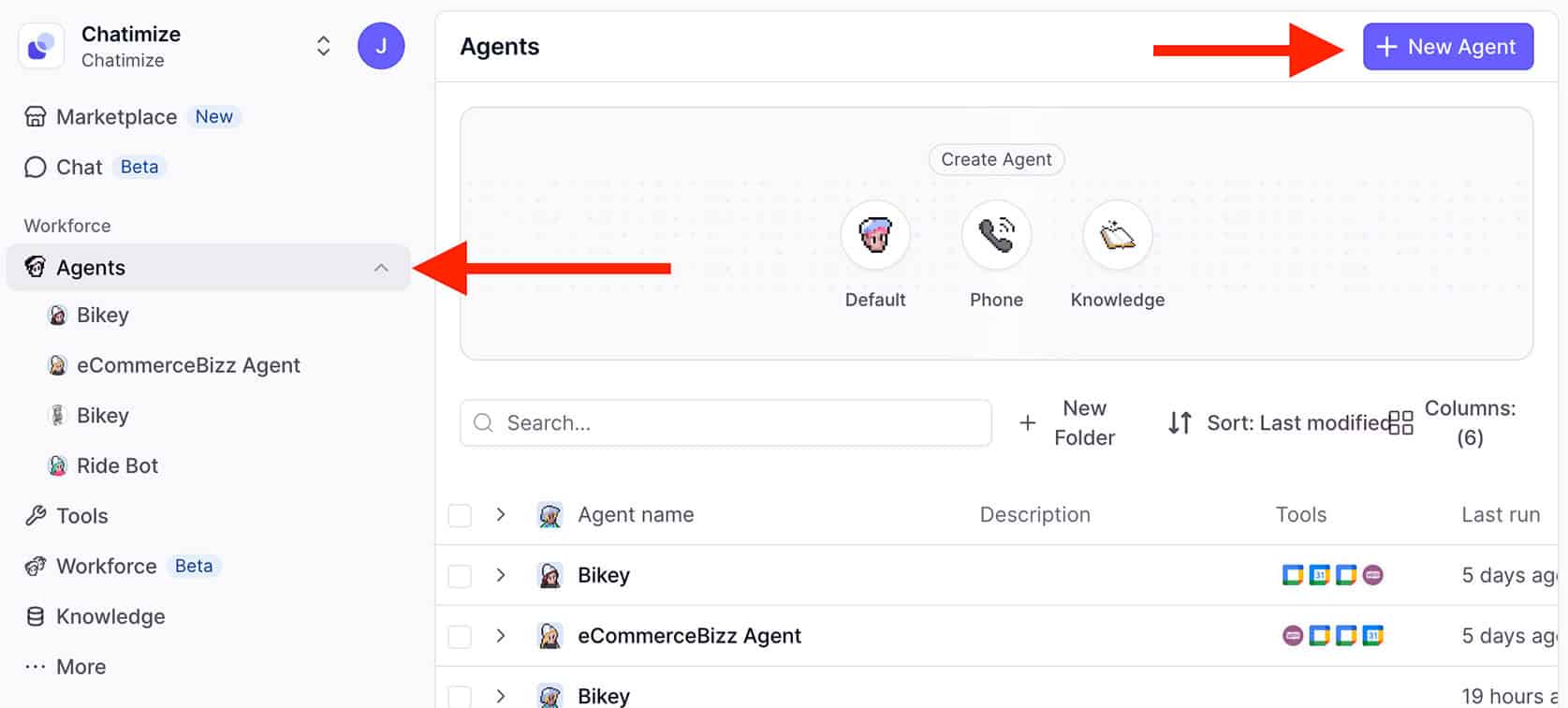

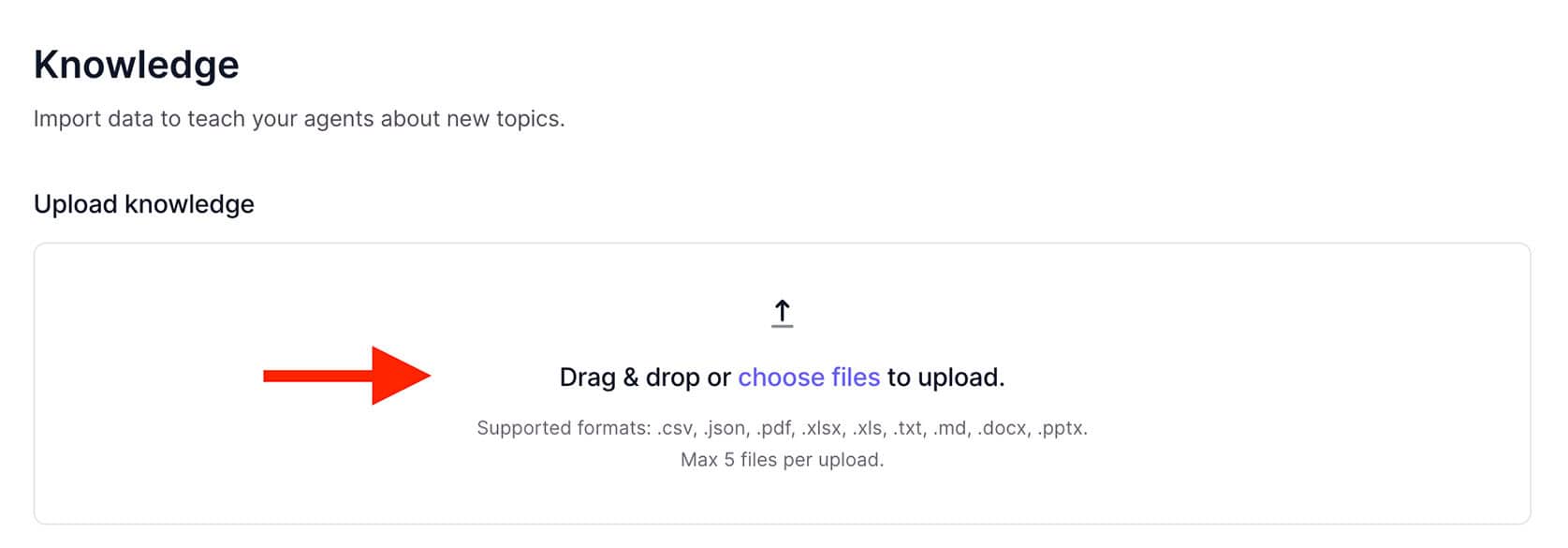
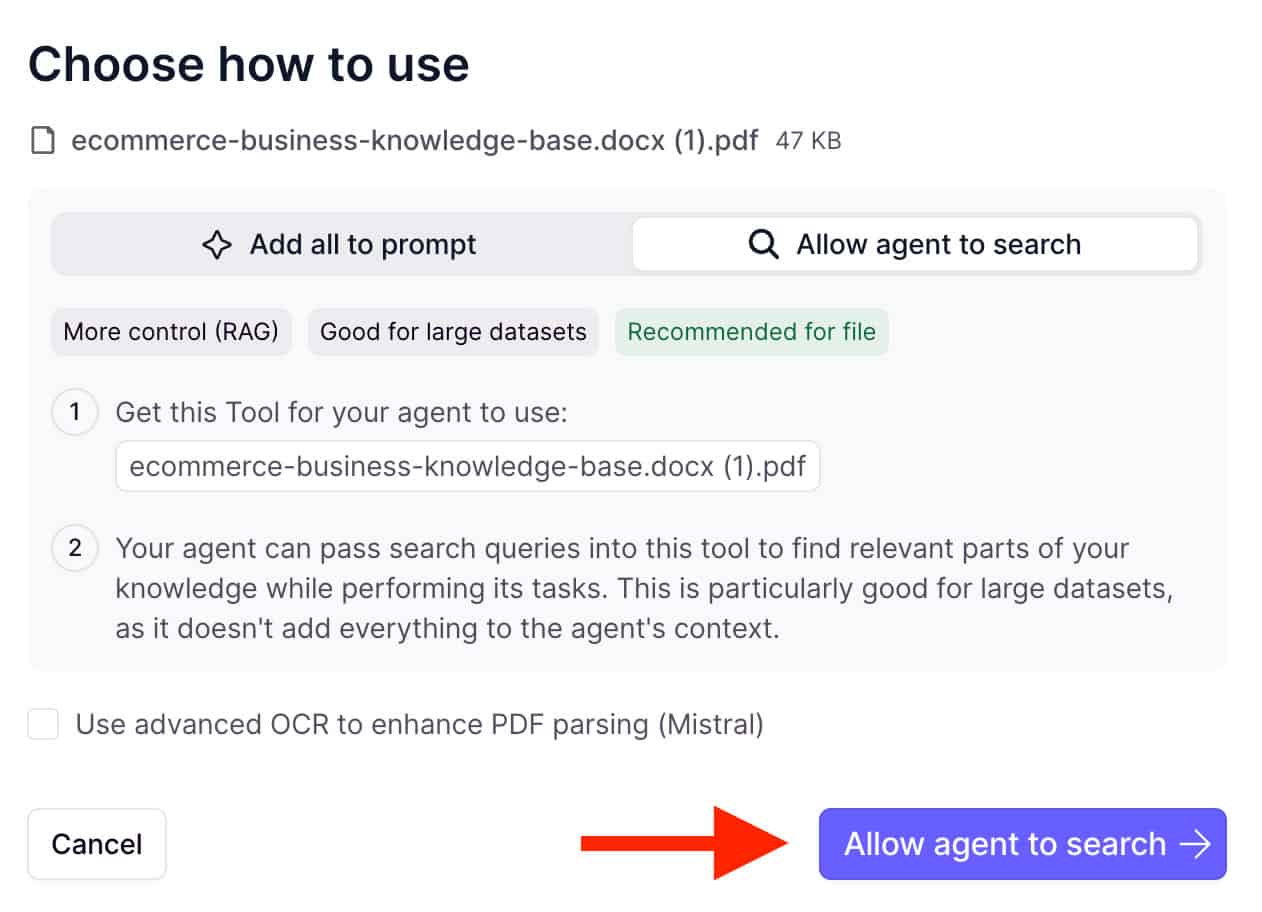




Awesome step by step explanation.
Thank you, Rijwanul 🙂
One of the best blogs to understand WhatsApp chatbots.
Thank you, Vijayraj! Glad you like it 🙂
Where does the chatbot get the answers to questions from my clients in the chat bot?
ie; how does it get the data from my database to respond to my clients needs/inquiries?
That has not been clear to me in this article.
Hey Julius! Generally speaking, this can be performed in multiple ways. If you already have a database with questions and answers, you can connect your chatbot to that database using an API or an integration platform, like Integromat. If that’s not the case, you can simply set the questions and answers in the chatbot builder itself.
This is the BEST Review ever!! Thanks Man!
Thank you!
Hey this is a great guide!
A quick question, would it be doable to have the same chatbot running on different whatsapp phone numbers?
I’m looking to build a multilanguage chatbot for whatsapp for different stores in Europe, so would like to build one with translation capabilities but also have it running in different local telephone numbers.
How would you tackle that?
Adding to my comment…The reason why I’m looking at different local phone numbers is because the b2c brand of the store differs across countries..
Hey Anna!
I think this would be possible, but I think you would need to manually copy your chatbot flows (and settings) to multiple accounts. Then, each account is its own phone number. It is possible, but it would also lead to higher maintenance costs, because every time you change your chatbot, you need to do it on multiple accounts.
Does this help?
Great guide. Is it possible to save the replies and pictures taken into a sql database to be used?
I think it is, but then you would need to create a custom integration with your SQL Database.
there’s another software like Twilio called AIsensy , please give a review about it also it’s pricing is reasonable that’s what I’ve found good in it
Thanks, I will look into that!
Hey joren , I needed to know if we could use buttons in a WhatsApp Chatbot I.e. in which we can put an option like a yes or no and the user clicks on the option and the input is given . This helps to make a hasle free Chatbot as there is no problem with keyword triggering and all that
Hey Rehaan! Currently, it is not possible to use buttons on WhatsApp. So your only way to do this is by using keyword triggers.
Actually I’ve seen a company in India using buttons . Their name is lenskart , go to their official WhatsApp number and check out how their bot is .
Yes, I’ve just checked it out and found that WhatsApp recently did a release in which it is possible to use buttons in your WhatsApp chatbot. But not all chatbot builders are providing this functionality yet…
some chatbot builders have a “direct integration” with WhatsApp, such as ManyChat.
But ManyChat site says WhatsApp (beta)
Hey Julio! Yes, that’s true, ManyChat’s WhatsApp integration is currently in beta and not all accounts can use it right now. But almost all accounts can access it and if you don’t have access you can just contact ManyChat support.
Hi Joren, thanks for your answer!
What’s the different between WhatsApp integration (not all accounts can “use” it ) and all accounts can “access” it. I mean, What’s the different between “use” it and “access” it?
Great review! Thanks a lot!
A lot of WABA chatbot builders!
Could you please advise any platforms providing unofficial WhatsApp solutions? (to avoid Fb approval process before testing bots)
Hey Maria! It isn’t necessary anymore to get approved for WhatsApp if you want to test your bot (I updated the post). If you still want to use an unofficial WhatsApp provider, I recommend having a look at Xenioo (https://chatimize.com/xenioo/). They have some direct connections with unofficial WhatsApp Business Providers.
Hi !
Thank you for the article.
https://www.facebook.com/business/help/2640149499569241
According to what I understood from the documentation, This 24-hour window rule will no longer be imposed if the application passes the verification process. Am I right?
Nope, this is not true. The 24-hour window rule still applies after the verification process.
Hi Joren
Thank you very much for this awesome content, this is epic!!!
Is it possible to add a second WhatsApp number to a single Manychats Bot? We had already advertised two numbers to the public and would like to use both on the same Bot.
Hey Zvina! Thank you for your kind words 🙂
Nope, currently it is not possible to add a second WhatsApp number to a single ManyChat bot. If you want to do that, you need to add a second ManyChat bot and add the second number to that one.
Hello Joren, is it possible to customize my chatbot to be the whatsapp icon? the same way you have facebook messenger as the channel for chatting.
And is it possible to have the whatsapp chat still on the platform or it must reroute to whatsapp
Hey Ima! With WhatsApp, it is possible to change the profile picture of your account, such as with a personal WhatsApp account. What do you mean with the question “And is it possible to have the whatsapp chat still on the platform or it must reroute to whatsapp”?
Hey Joren,
This is incredible article and thank you so much for your wisdom and knowledge shared for free !
Thank you, I’m glad you like it!
It’s a really simplistic way of knowledge on chatbots… thanks for sharing the knowledge for free…
Thank you, Akash!
Hi – Thanks for sharing this information. Very helpful. I am curious if you have a service where you will create the bot for a company?
Hey Tom! Yes, I provide services to do that. If you are interested, please book a call here: https://chatimize.com/chatbot-consulting/
hi Joren,
i have been trying to create my first bot and I can’t find how to create a list of options for the customer to choose their help topic…
I can only see the multiple choice option and it only appears to be a maximum of 3 buttons. is that it?
Hey Linda! Yes, that’s it. In my course, the WhatsApp Automation Starter Pack, I explain how you can overcome this limitation and actually add more options. If you are interested, here is more information: https://chatimize.com/whatsapp-automation-starter-pack/
Hi Joren,
Is het mogelijk om een bestaand whatsapp business te koppelen (inclusief) nummer met manychat zonder dat je huidige whatsapp gesprekken en data verloren gaat?
Hey Tomas! Nee, dat is niet mogelijk. WhatsApp raadt zelf ook aan om een nieuw nummer te gebruiken, in plaats van een bestand WhatsApp business nummer.
It’s possible that in this conversation flow you could have a contextual conversation, meaning if you’re asked first: ‘Do you have red watches for sale?’,IA responds, and then they ask, ‘Which one is the best?’ but don’t specify ‘which is the best RED WATCH FOR SALE?
Hey Jorge! You can do this, but not with Chatbase, because they don’t have conversational history. In that case, I recommend using CustomGPT.
Hi Joren,
I sent a message to the WhatsApp number connected to ManyChat, but it did not appear in the ManyChat channel. Despite this, it is still sending automated messages, many of which I have already deleted. I have checked the connection, and the number is connected and the account is approved. Do you have any idea how to fix this?
Thank you for your help.
Hey Ali! It’s very hard to determine the root cause of this just on a comment. Could you send a video of your Manychat set up and you sending a message to your WhatsApp Chatbot, and send it to info@chatimize.com? Then, I can have a better look at it!